Manage Data in Google Sheets
By Aria Kwan / Jan 30
Cleaning and organizing data in Google Sheets might seem tedious, but it’s crucial for anyone working with data. When data is clean and structured well, it enhances productivity and supports better decision-making. Let’s explore why maintaining organized data is so important.
Imagine trying to make decisions based on messy data. It can lead to misunderstandings and wrong conclusions! That's why understanding the importance of data organization is essential. For more in-depth information on effective data organization strategies, check out this comprehensive guide on organizing data effectively in Google Sheets.
Messy data can have a huge impact on both productivity and decision-making. When information is scattered and disorganized, it takes longer to find what you need, leading to wasted time and frustration. This can create a domino effect, slowing down entire projects and teams!
Moreover, when decisions are made using inaccurate or incomplete data, the results can be disastrous. Companies might miss opportunities or make costly mistakes because of poor data quality. That’s why cleaning your data is not just a good idea; it’s necessary!
When data is unorganized, it becomes difficult to analyze effectively. Analysts may struggle to derive insights, leading to confusion and potential errors. This lack of clarity can prevent teams from making informed decisions based on accurate trends and patterns.
In short, unorganized data can obscure valuable insights. By taking the time to clean and structure data, you unlock the potential for deeper analysis and better-informed decisions! Learn more about streamlining your data organization process with these helpful tips on streamlining data organization in Google Sheets.
Disordered spreadsheets often present various challenges that can hinder workflow. For one, users might encounter inconsistent data formats, which can complicate calculations and comparisons. Furthermore, working with numerous versions of the same data can lead to confusion about which is the most accurate.
These challenges can be frustrating! However, by recognizing them, you can take proactive steps to clean and organize your data effectively.
Identifying issues in messy data is the first step toward cleaning it up. Common problems include duplicates, inconsistent entries, and poor structure. Let’s go over these issues to help you recognize what needs fixing in your spreadsheets!
Once you know what to look for, you’ll be better equipped to tackle messy data head-on. You'll save time and energy in the long run, leading to more efficient workflows! For quick tips and tricks, check out these shortcuts to organizing data effectively.
Duplicates and inconsistent entries can clutter your data, making it hard to analyze. Identifying these issues is essential for maintaining data integrity. By knowing how to spot duplicates, you can prevent them from causing confusion in your analysis.
Here are some common signs of duplicate entries:
Once you identify those duplicates, cleaning them up can greatly enhance the quality of your data!
To spot duplicate rows in Google Sheets, you can use a few simple methods. One way is to utilize the built-in "Remove Duplicates" feature. Here’s how you can do it:
This quick process will help you clean up your data efficiently, ensuring accuracy and clarity!
Inconsistent data formats arise when different styles are used for the same type of information. For example, one date might be written as "01/02/2023," while another is "February 1, 2023." Such discrepancies can lead to confusion and errors.
Identifying these inconsistencies is vital. Once recognized, you can work on standardizing your data for better clarity and usability! Learn how to organize and clean your Google Sheets data effectively for improved results.
Assessing the structure and layout of your data is just as important as cleaning it. Proper layout helps in maintaining clarity and makes analysis easier. An organized sheet with clear headers can significantly improve data comprehension.
Having a consistent structure helps everyone who accesses the spreadsheet understand the information quickly, making collaboration more effective!
Column headers play a crucial role in providing context for the data below them. Clear and descriptive headers allow users to quickly grasp what each column represents. Without proper headers, it can be challenging to interpret data correctly!
By enhancing data clarity with effective column headers, you foster better communication and collaboration among your team!
Maintaining consistent data ranges is another essential aspect of organizing your spreadsheets. Inconsistent ranges can lead to errors in calculations and analysis. For instance, if some rows are labeled differently than others, it complicates data processing!
By understanding the importance of consistent data ranges, you can help maintain accuracy and improve the overall quality of your data!
Organizing data effectively is crucial for making sense of the information you collect. When structured well, your spreadsheets become powerful tools, enabling you to draw insights and make decisions quickly. Let’s explore some simple strategies that can help streamline your data management process in Google Sheets!
By following best practices for structuring your spreadsheet, you can improve both your efficiency and accuracy when working with data. With a little bit of planning and organization, you can turn messy spreadsheets into clear, actionable insights. Discover more advanced techniques for organizing your data using conditional formatting.
Creating a well-structured spreadsheet begins with planning how you enter your data. A logical flow for data entry will not only save time but also reduce mistakes. Consider using the following best practices:
Another excellent strategy is to use named ranges. This allows you to refer to a specific range of cells with a simple name rather than a long cell reference. It makes formulas easier to read and navigate!
By applying these practices, you can create a more intuitive layout that enhances both data entry and retrieval.
A logical flow for data entry helps maintain clarity as you input information. Begin by outlining your main categories and their subcategories, ensuring each section follows a natural order. Consider the following steps:
This structured approach promotes consistency and helps you and your team quickly find the data you need.
Named ranges serve as a great way to make your data more accessible. By assigning a name to a specific range of cells, you can simplify your formulas and make them more understandable. Here’s how to create named ranges:
Now, instead of referring to a long list of cell references, you can use the name you assigned, making your formulas and data management more efficient! Learn how to automate data entry with Apps Script to further enhance your efficiency by visiting this page on automating data entry.
Presenting your cleaned data visually can help in comprehending trends and patterns quickly. Dynamic data visualizations, like charts and graphs, can transform raw data into easily digestible insights. Let’s see how to make the most of these tools in Google Sheets!
Charts and graphs are powerful for showcasing your findings. They allow you to visualize data and observe trends easily. Here’s how to create visuals in Google Sheets:
This way, you can present your data in a clear, engaging format that enhances understanding!
Filters and pivot tables are valuable tools for analyzing large datasets. They can help you focus on the data that matters most to you. To use filters and pivot tables effectively, follow these steps:
With these tools, you can easily drill down into your data and uncover valuable insights! For more advanced scripting examples to automate tasks, explore these script examples for automating data entry.
As you work on organizing your data, you might have some questions. It’s great to seek answers, as understanding the best practices can make a big difference in how effectively you manage your information!
One of the most common concerns when cleaning data is ensuring you don’t lose important information. Here are some frequently asked questions and their answers:
Backing up your data is essential before making any changes. Here are some effective methods:
These steps help ensure that your original data remains safe!
Automation can save you a lot of time. You can automate tasks in Google Sheets using these methods:
Implementing these techniques can make your data management much more efficient!
Continuous learning is key to mastering data management. There are many resources available to help you deepen your understanding of Google Sheets and its capabilities!
Several tools and add-ons can improve your experience in Google Sheets. Consider these options:
These tools can help make your data management tasks easier and more efficient!
Learning from others can accelerate your growth. Here are some excellent resources:
These resources can provide not only answers to your questions but also tips and tricks to enhance your skills.
Creating a data-driven culture within your team or organization can lead to improved decision-making and outcomes. When everyone understands the importance of organized data, it fosters collaboration and trust in the information being shared!
Regular data maintenance is essential to keeping your data relevant and useful. Here are some significant benefits:
Investing time in data maintenance pays off in the long run!
When data is well-organized, it creates a foundation for effective collaboration. Teams can work together more efficiently when they have access to clear, structured data. Here are some ways organized data fosters collaboration:
Ultimately, this leads to improved teamwork and project outcomes!
Encouraging data literacy among your team is vital for building a data-driven culture. When everyone understands how to interpret and use data effectively, it can lead to better business outcomes. Consider the following approaches for fostering data literacy:
Building a data-literate team can enhance overall performance and drive success!
Data management is an ongoing process that can significantly impact your workflow. By implementing the strategies discussed, you can enhance your efficiency and make better-informed decisions. Remember, organized data is key to unlocking valuable insights!
To recap, here are the key techniques you should remember:
These strategies will pave the way for a more organized and effective data management process!
Now that you know some effective strategies, it’s time to put them into practice! Start by evaluating your current spreadsheets and identify areas for improvement. Take small steps to implement these techniques, and soon you’ll notice a significant difference in how you manage your data!
Embrace the journey toward better data management, and enjoy the benefits that come with organized data!
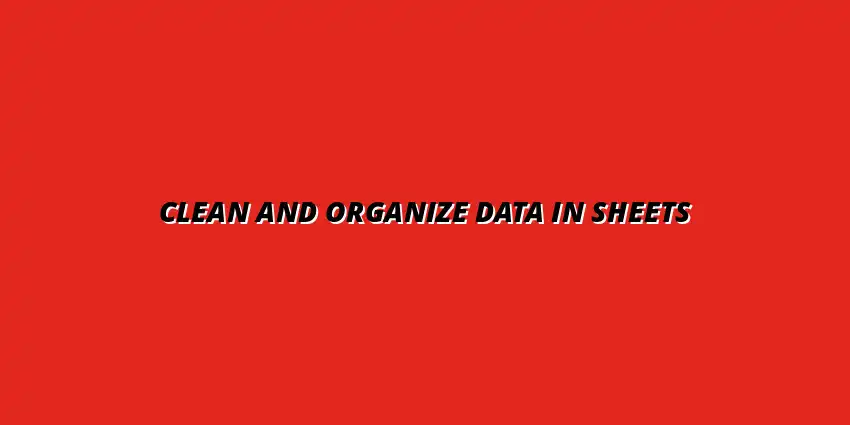
 Manage Data in Google Sheets
Understanding Real-Time Data Management in Google Sheets
In today's fast-paced business world, manag
Manage Data in Google Sheets
Understanding Real-Time Data Management in Google Sheets
In today's fast-paced business world, manag
 Organizing Data Templates in Google Sheets
Understanding the Importance of Organized Data Templates in Google Sheets
In today's fast-paced worl
Organizing Data Templates in Google Sheets
Understanding the Importance of Organized Data Templates in Google Sheets
In today's fast-paced worl
 Automate Data Organization in Google Sheets
Understanding the Importance of Data Organization in Google Sheets
In today's data-driven world, org
Automate Data Organization in Google Sheets
Understanding the Importance of Data Organization in Google Sheets
In today's data-driven world, org