Manage Data in Google Sheets
By Aria Kwan / Jan 30
Data visualization is a powerful tool that helps us transform raw data into meaningful insights. For Google Sheets users, mastering these essential techniques can elevate your ability to communicate findings and trends effectively. With the right visualization skills, you can turn complex data sets into clear and engaging visuals that tell a story.
When we talk about data visualization, it’s about more than just pretty pictures; it’s about making information accessible! Well-designed visuals can help audiences grasp key concepts quickly. Data visualization is especially crucial when handling large data sets, as it provides clarity amid the chaos. This is why understanding the principles of effective data visualization is so critical.
One of the primary benefits of data visualization is its ability to enhance clarity. By using charts, graphs, and other visual elements, you can make intricate patterns and trends stand out. This means that even those not familiar with the data can understand its significance—an essential aspect in any presentation!
Effective data visualization plays a critical role in decision-making. By presenting data in a digestible format, stakeholders can make informed choices faster. When they can see trends at a glance, it often leads to quicker and more accurate decisions. For example, dashboards can provide real-time insights that are vital for strategic planning. Learning how to choose the right chart types for your data is a key skill.
Creating effective visualizations requires a solid understanding of key principles that guide their design. This ensures that your visuals are not only appealing but also functional. Here are some essential principles to keep in mind:
Different types of data call for different types of charts! Selecting the appropriate chart type can make a significant difference in how your data is interpreted. Common chart types include:
The use of color in data visualization is another crucial aspect. Understanding color theory helps you select hues that enhance readability and convey the right message. For instance, using contrasting colors can help important data stand out, while harmonious colors can create a sense of balance. Effective use of color can significantly improve the visual appeal of your charts.
Google Sheets is a fantastic tool for data visualization, offering a variety of features to bring your data to life. Getting started with visualizations in Sheets is easier than you might think! Here’s a simple approach to help you dive right in:
Before visualizing, it’s essential to set up your data correctly. This means removing any unnecessary information and ensuring that data types are consistent. Properly organized data will lead to better visual outputs and insights. This includes understanding how to set up your data for visualization effectively.
To make the most of Google Sheets for data visualization, it's important to get comfortable with its interface. Knowing where tools are located and how to use them efficiently can save you time and effort. Spend some time exploring the menu options and familiarize yourself with features like the chart editor, which is central to creating visualizations!
Choosing the right chart type is crucial for effectively communicating your data. Different types of charts work best with different kinds of data sets. For example, here are a few recommendations:
By understanding your data and the story you want to tell, you can make informed choices about which chart type to use. This helps your audience quickly grasp the insights you're presenting. Remember to consider the limitations of data visualization in Google Sheets.
Visual appeal plays a key role in ensuring your audience engages with your charts. There are several techniques to enhance the aesthetic quality of your visualizations:
Implementing these strategies will not only enhance the look of your charts but also improve their effectiveness in conveying information. Remember, a visually appealing chart can capture attention and lead to better understanding!
While Google Sheets offers many powerful features for data visualization, it does have some limitations. Understanding these can help you manage expectations:
By being aware of these limitations, you can make more informed decisions about whether to use Google Sheets for your data visualization projects or to consider other alternatives as needed. Consider exploring integrating Google Sheets with other tools for a more comprehensive analysis.
Data visualization is an ongoing process. It's important to keep refining your work based on feedback and insights. Here’s how you can improve your visualizations:
By consistently gathering feedback, you can enhance the clarity and impact of your visualizations. This iterative process ensures that your charts continually meet the needs of your audience. Remember to emphasize continuous learning and adaptation in your approach.
To gather meaningful feedback, create opportunities for your audience to share their thoughts. Consider conducting informal surveys or having discussions about your visualizations. This will give you insights that can drive your improvements!
Google Sheets has a handy version history feature. This allows you to track changes and revert to previous versions if needed. By using this tool, you can experiment freely, knowing you can always return to an earlier state.
To take your data visualization to the next level, consider integrating Google Sheets with other tools. This can provide you with more advanced features and capabilities:
These integrations can help you leverage the strengths of various platforms, ensuring you're not limited to what Google Sheets alone can offer.
Google Data Studio allows you to create interactive reports and dashboards with ease. By connecting your Google Sheets data, you can visualize it in a more dynamic way. This is especially useful if you're presenting data to stakeholders who expect a polished experience.
If you need features that Google Sheets doesn't provide, consider exporting your data. Many platforms allow for importing CSV files, which can enable you to use more sophisticated tools for visualization.
Data visualization is a skill that improves with practice and knowledge. Always aim to learn new techniques and explore different visual styles. Continuous education will help you stay updated with best practices!
Make it a habit to review new data visualization trends and techniques. Regularly seek out tutorials and resources that can broaden your understanding. This commitment to learning will help you create better visualizations over time.
Collaboration can enhance your data visualization projects. Share your charts with team members for their input. Engaging others can lead to fresh ideas and better solutions!
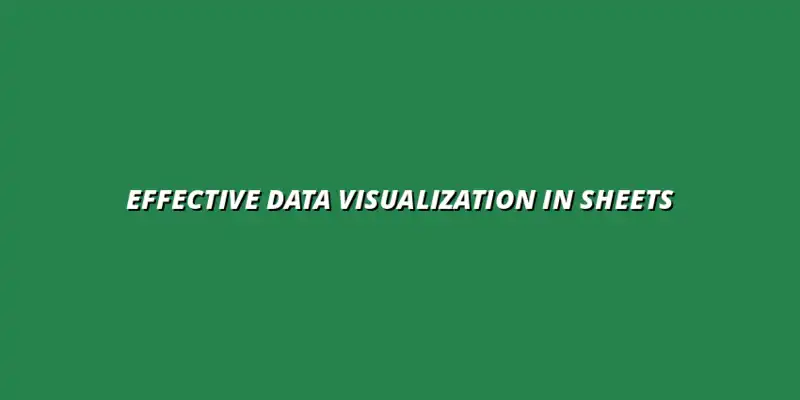
 Manage Data in Google Sheets
Understanding Real-Time Data Management in Google Sheets
In today's fast-paced business world, manag
Manage Data in Google Sheets
Understanding Real-Time Data Management in Google Sheets
In today's fast-paced business world, manag
 Organizing Data Templates in Google Sheets
Understanding the Importance of Organized Data Templates in Google Sheets
In today's fast-paced worl
Organizing Data Templates in Google Sheets
Understanding the Importance of Organized Data Templates in Google Sheets
In today's fast-paced worl
 Automate Data Organization in Google Sheets
Understanding the Importance of Data Organization in Google Sheets
In today's data-driven world, org
Automate Data Organization in Google Sheets
Understanding the Importance of Data Organization in Google Sheets
In today's data-driven world, org