Manage Data in Google Sheets
By Aria Kwan / Jan 30
Conditional formatting is a powerful tool in Google Sheets that allows users to apply specific formatting to cells based on certain conditions. This feature is important because it helps make data more readable and understandable. By visually highlighting important information, you can quickly grasp trends, patterns, and anomalies in your data. Learn more about leveraging this powerful tool with these Google Sheets conditional formatting tips and tricks.
When you leverage conditional formatting, you transform a sea of numbers and text into a visually appealing format that draws attention to what matters most. This not only saves time when analyzing data but also aids in making informed decisions. In a world where data drives business strategies, understanding how to use conditional formatting can significantly enhance your data management skills.
Conditional formatting is about more than just aesthetics; it plays a critical role in how we perceive and interact with data. By applying different rules, you can change the appearance of cells based on their contents. This is especially beneficial in large datasets, where spotting trends and issues can be overwhelming.
Moreover, conditional formatting can improve team collaboration, as everyone can easily understand the data without diving deep into the numbers. It offers a clear and immediate visual representation, which can lead to faster and more accurate decision-making. Streamlining your data entry process can also significantly improve efficiency; check out these tips on streamlining data entry with Google Sheets.
In the realm of data visualization, conditional formatting stands out as a critical component. It allows you to draw attention to specific ranges of data, making it easier to identify trends over time. For instance, you could use color scales to illustrate high and low values, enhancing your overall understanding of performance metrics.
By employing color coding, you can create a more intuitive experience for users who may not have a statistical background. It transforms raw data into insights that are visually engaging and easy to grasp. This not only benefits your analysis but also helps others to understand and communicate findings effectively. Efficient data organization is key, and here’s how to streamline data organization in Google Sheets.
Conditional formatting can significantly streamline your data management process. It helps in identifying errors or outliers that may need further investigation, ensuring data integrity. With the ability to set rules, you can automate how data is presented based on established criteria.
For example, you might want to highlight cells that contain duplicate values, making it easier to clean up your data. This proactive approach can save you a lot of time and effort, allowing you to focus on analysis rather than data entry errors. Automating data entry can save even more time – learn how to automate Google Sheets data entry.
Google Sheets offers various features that enhance the functionality of conditional formatting. These features allow you to apply rules based on numerical values, text, dates, and even custom formulas. The flexibility in setting conditions means that you can tailor the formatting specifically to your data needs.
Additionally, Google Sheets lets you manage multiple conditional formatting rules. This means you can layer rules to create a more comprehensive analysis of your dataset, helping you derive insights that might not be apparent with a single rule. Effective data management with filters can further enhance your analysis; check out these tips on effective data management with filters.
There are several types of conditional formatting rules you can use in Google Sheets. Familiarizing yourself with these can help you get the most out of this feature. Here’s a list of some common types of rules:
Each type of rule allows you to set specific criteria that trigger formatting changes, whether it's changing cell colors, text styles, or even adding icons. This versatility makes conditional formatting an essential part of managing data effectively. For keyboard shortcuts that can speed up your formatting, refer to this guide on Google Sheets formatting keyboard shortcuts.
One of the standout features of conditional formatting is the ability to customize formatting options. You can choose from various styles, such as changing font color, cell background color, or even adding borders. This level of customization helps convey the right message through your data.
For instance, you could set a rule that turns negative numbers red and positive numbers green, making it instantly clear where your data stands. The more tailored your conditional formatting is, the more effective it will be in communicating insights to your audience. Organizing your data with conditional formatting can significantly improve readability; learn more about organizing data with conditional formatting.
When diving into the world of conditional formatting in Google Sheets, you might encounter some common questions! Understanding these can help you use this powerful tool more effectively.
In this section, I’ll cover some limitations you might face and share best practices for managing your data with conditional formatting. Let's get started!
Conditional formatting is a fantastic tool, but it's not without its limitations. Recognizing these can save you time and frustration while working on your spreadsheets.
When working with extensive datasets, you might notice that Google Sheets can lag. This happens because every time the data changes, conditional formatting recalculates.
To avoid slow performance, try limiting the number of cells with conditional formatting. It helps to focus on the most important data, keeping your spreadsheet running smoothly!
Sometimes, multiple conditional formatting rules may apply to the same cell, leading to conflicts. To resolve this, I recommend prioritizing your rules.
To make the most of conditional formatting, it’s important to follow some best practices. These guidelines can help ensure your spreadsheets are clear and user-friendly.
Clarity is key when using conditional formatting. If your formatting is too complex, it can overwhelm users and obscure important data.
Focus on highlighting what truly matters! This not only helps you but also anyone else who may use the spreadsheet in the future.
Just like your data, your conditional formatting rules need regular check-ups! Make a habit of reviewing them to ensure they still serve their purpose.
In conclusion, conditional formatting can significantly enhance how we visualize and analyze data. Understanding its limitations and best practices can help you maximize its benefits.
By implementing clear and effective formatting, you can improve data clarity and support better decision-making across your projects!
When used correctly, conditional formatting can transform your data into a clear narrative. This clarity not only helps you but also makes it easier for others to grasp the insights.
Consider how the right formatting choices can highlight key information, making your spreadsheets more informative and engaging!
With enhanced clarity comes improved decision-making! When your data is visually organized, it’s easier to spot trends and patterns.
Utilizing conditional formatting effectively can lead to more informed decisions, ultimately boosting productivity and efficiency.
To truly benefit from conditional formatting, consistency is essential. Make it a part of your regular workflow to ensure all team members understand the visual cues!
By fostering a culture of clarity through consistent formatting practices, you can enhance collaboration and communication across your team.
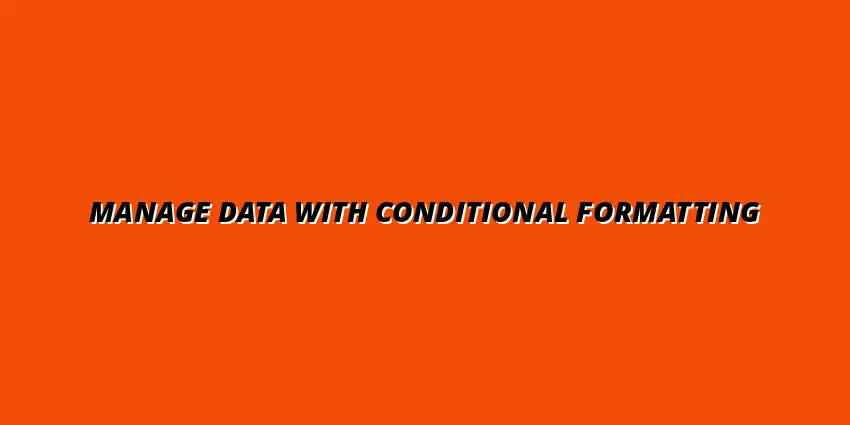
 Manage Data in Google Sheets
Understanding Real-Time Data Management in Google Sheets
In today's fast-paced business world, manag
Manage Data in Google Sheets
Understanding Real-Time Data Management in Google Sheets
In today's fast-paced business world, manag
 Organizing Data Templates in Google Sheets
Understanding the Importance of Organized Data Templates in Google Sheets
In today's fast-paced worl
Organizing Data Templates in Google Sheets
Understanding the Importance of Organized Data Templates in Google Sheets
In today's fast-paced worl
 Automate Data Organization in Google Sheets
Understanding the Importance of Data Organization in Google Sheets
In today's data-driven world, org
Automate Data Organization in Google Sheets
Understanding the Importance of Data Organization in Google Sheets
In today's data-driven world, org