Manage Data in Google Sheets
By Aria Kwan / Jan 30
Data management is a crucial skill in today's world, especially when it comes to tools like Google Sheets. With its user-friendly interface and cloud capabilities, Google Sheets allows users to efficiently organize, track, and analyze data from anywhere with an internet connection. This flexibility is vital for both individuals and businesses looking to keep their information orderly and accessible!
Effective data management in Google Sheets not only streamlines your workflow but also enhances collaboration among team members. By centralized storage, everyone can access the latest information and contribute without the hassles of managing multiple versions of a document. For example, streamlining data organization in Sheets can significantly improve team efficiency. It's all about keeping things clear and connected, making it easier for you to focus on what really matters!
Google Sheets plays a significant role in data tracking due to its versatility and functionality. This platform allows you to input, update, and visualize data efficiently, which is especially helpful for managing projects, budgets, or any other kind of data-driven tasks. With the ability to use formulas and functions, you can automate calculations, saving you time and reducing errors. Learn how to automate Google Sheets data entry to further boost your efficiency.
Furthermore, Google Sheets facilitates seamless sharing and collaboration. It enables multiple users to work on the same sheet simultaneously, making it perfect for teamwork. With real-time updates, you and your colleagues can track changes as they happen, ensuring everyone stays on the same page!
When data management is done effectively, the benefits are undeniable. One major advantage is improved decision-making. By having organized and accurate data, you can analyze trends and patterns that help inform your choices. This leads to more strategic planning and better outcomes in both personal and professional settings. Discover advanced data analysis techniques in Google Sheets to unlock even deeper insights.
Moreover, effective data management can enhance productivity, as it allows you to focus on analyzing data instead of searching for it. By setting up structured spreadsheets, you minimize the time spent looking for information, which means more time to tackle important tasks!
Google Sheets is widely used for various data tracking purposes, making it a powerful tool for many different tasks. Some common use cases include tracking sales figures, monitoring project timelines, and managing budgets. For example, you can streamline budget tracking in Sheets to efficiently manage your finances. Each of these applications allows users to visualize their data effectively, leading to better insights and planning.
Additionally, educators utilize Google Sheets to track student performance, attendance, and grades. The ability to share and collaborate within the sheet makes it easier for teachers to analyze student progress and communicate findings with parents and other stakeholders. It's all about leveraging the power of data to drive better results!
To harness the full potential of Google Sheets for data management, it's essential to start with a solid foundation. Setting up your Google Sheets environment correctly can streamline your data tracking process right from the beginning. Check out these hidden tips for Google Sheets to enhance your workflow. In the following sections, I’ll guide you through the steps to create your first spreadsheet and familiarize yourself with the interface.
Let's dive deeper into how to create a new spreadsheet and understand the Google Sheets features that will empower you to manage your data effectively!
Creating a custom data management system in Google Sheets can significantly improve your workflow. It allows for tailored solutions that fit your unique data tracking needs. For instance, managing real estate data can be greatly simplified using Google Sheets. See this tutorial on managing real estate with Google Sheets. With a few simple steps, you can set up a system that streamlines data entry and ensures accuracy!
Using Google Forms is a fantastic way to simplify how you collect data. These forms can be customized, making it easy for users to input their information without confusion. It's like having a digital clipboard that automatically feeds into your Google Sheets!
To start using Google Forms for data collection, simply go to the Google Forms website. From there, you can create a new form by clicking on the "+" button. Then, add your questions and customize the settings!
Once your form is ready, you can easily share it via a link or embed it on a website. This will allow others to fill out the form anytime, which is super helpful for collecting data effortlessly.
Linking your Google Form to Google Sheets creates a powerful combination. Every time someone submits the form, their responses will automatically populate in your designated spreadsheet. This saves time and ensures that all entries are organized in one place!
To set it up, simply click on "Responses" in your Google Form, then select the Sheets icon. You can create a new spreadsheet or choose an existing one, and just like that, you have a dynamic connection!
Data validation is crucial for maintaining the quality of your information. By setting up rules, you can ensure that the data entered into your Google Sheets is both accurate and formatted correctly. This simple step can prevent numerous headaches later! Learn how to leverage effective data management with filters to refine your data.
To set up validation rules, select the cells where you want to apply the rules. Then, go to "Data" in the menu and choose "Data validation." From there, you can specify the conditions and criteria for what is acceptable in those cells!
With these rules, if someone tries to enter data that doesn’t meet your criteria, they will receive a warning. This helps keep your data clean and usable!
Preventing data entry errors is all about setting up a system that minimizes mistakes. Here are a few tips to help you out:
By implementing these practices, you’ll ensure your data remains accurate and reliable over time.
When diving into data management, you might have a lot of questions! Addressing common concerns can clear the air and help you feel more confident as you navigate Google Sheets. Let’s tackle some frequently asked questions.
Many people wonder about the capabilities of Google Sheets when it comes to managing data. It’s not just a basic spreadsheet—it's a versatile tool that can handle various data types and complex functions! Knowing what you can do with it can open up new possibilities.
You can manage a variety of data types in Google Sheets, including:
This flexibility makes Google Sheets a great option for nearly any data tracking need!
Collaboration is one of the standout features of Google Sheets! You can share your spreadsheets with others, allowing multiple users to view or edit in real-time. This is perfect for team projects and ensures everyone is on the same page.
To collaborate, simply click the "Share" button in the top right corner and enter the email addresses of your team members. You can control whether they can edit or just view the document, keeping your data secure.
Keeping your data fresh and accurate is essential for effective management. Regular maintenance can help you avoid problems down the line. Here are some best practices you can adopt!
Data cleaning involves finding and fixing errors in your datasets. Common practices include removing duplicates, standardizing formats, and filling in any missing information. This ensures your data is ready for analysis!
Make a habit of cleaning your data weekly or monthly, depending on how much you use it. Over time, this will lead to much cleaner and more reliable datasets.
Backing up your data is crucial to avoid loss. Fortunately, Google Sheets automatically saves your work, but it's wise to create manual backups as well! Here’s how:
By following these steps, you'll always have a secure copy of your important data!
In conclusion, mastering data management in Google Sheets can really boost your productivity. With the right tools and approaches, you can create systems that are both efficient and easy to use. Remember, practice makes perfect!
To recap, effective data management involves understanding your tools, setting up forms for easy input, and regularly maintaining your data. Following these practices can make your experience with Google Sheets smooth and productive. Plus, you'll feel more confident in your data handling skills!
Lastly, the world of data management is always evolving. Keep exploring new features in Google Sheets and stay updated on best practices. The more you learn, the better you'll become at managing your data!
So, dive in, experiment, and have fun with your data management journey in Google Sheets!
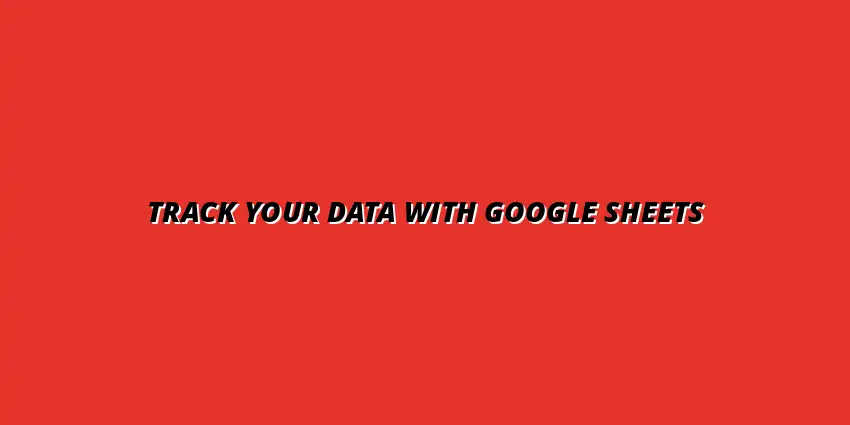
 Manage Data in Google Sheets
Understanding Real-Time Data Management in Google Sheets
In today's fast-paced business world, manag
Manage Data in Google Sheets
Understanding Real-Time Data Management in Google Sheets
In today's fast-paced business world, manag
 Organizing Data Templates in Google Sheets
Understanding the Importance of Organized Data Templates in Google Sheets
In today's fast-paced worl
Organizing Data Templates in Google Sheets
Understanding the Importance of Organized Data Templates in Google Sheets
In today's fast-paced worl
 Automate Data Organization in Google Sheets
Understanding the Importance of Data Organization in Google Sheets
In today's data-driven world, org
Automate Data Organization in Google Sheets
Understanding the Importance of Data Organization in Google Sheets
In today's data-driven world, org