Manage Data in Google Sheets
By Aria Kwan / Jan 30
When diving into the world of data analysis, one tool that stands out is the pivot table. They are powerful features that allow you to summarize large amounts of data quickly and effectively. Understanding the fundamental principles behind pivot tables can transform your data into meaningful insights!
With pivot tables, you can easily reorganize your data. This flexibility allows for quick analysis without altering the original dataset. By leveraging pivot tables, you can turn complex data into straightforward reports that help in decision-making. For a comprehensive guide on mastering pivot tables, check out this excellent resource: Mastering Pivot Tables in Google Sheets.
What are Pivot Tables? A pivot table is a data processing tool that allows you to summarize, analyze, and present your data in a user-friendly way. You can group your data by different categories, making it easier to spot trends and patterns. This feature is particularly helpful when you have a vast amount of data to sift through.
They enable you to view your data from various perspectives. With just a few clicks, you can rearrange the information to suit your analysis needs. The result is a clearer, more organized view of your data!
These key features help you extract the most important information from your datasets. They save you time by allowing you to see the big picture without getting lost in the details. It’s like having a powerful magnifying glass that helps you focus on what truly matters!
Benefits of Using Pivot Tables for Data Insights are vast, and one of the primary advantages is their ability to simplify complex data. They allow users to generate reports and gain insights without needing extensive technical skills. This accessibility makes it easier for anyone to use data effectively!
Moreover, pivot tables enhance your analytical skills by providing a clear view of your data. You can identify trends and anomalies at a glance, which ultimately leads to smarter decision-making. Pivot tables aren't just tools; they are the keys to unlocking deeper understanding from your data! To further enhance your data analysis skills, consider exploring advanced data analysis techniques in Google Sheets.
These examples demonstrate just how versatile pivot tables can be! No matter what type of data you're dealing with, there's likely a way to use pivot tables to gain valuable insights. They are like a Swiss Army knife for data analysis, ready to tackle various tasks with ease!
Improving your data analysis skills can significantly elevate the insights you can gather from your data. Advanced techniques, especially when working with pivot tables, allow you to filter and manipulate your data more effectively. One such technique is using slicers, which makes it easier to interact with your pivot tables and showcase the data that matters most to you.
Slicers are a fantastic addition to your pivot tables, providing an intuitive way to filter data without complicated menus. To add a slicer in Google Sheets, follow these simple steps:
Once you've added a slicer, you can click on it to filter your pivot table in real-time. This feature is particularly useful when presenting data to others, as it allows for immediate adjustments and analysis!
Utilizing slicers in your pivot tables offers several advantages. First, they provide a visual interface for filtering data, making it much easier for users to understand and interact with the dataset. Secondly, slicers can be linked to multiple pivot tables, allowing for a unified view of filtered data across different analyses. Effective data management is crucial; learn more about data management tips for Google Sheets.
Google Sheets offers a variety of options within the pivot table editor that can help you create tailored reports. The editor allows you to modify how data is grouped and sorted, which is essential for presenting data clearly and effectively.
To access the pivot table editor, you simply click on your pivot table, and the editor will appear on the right side of your screen. You'll find options to manipulate your data under different sections:
The more familiar you are with these options, the more sophisticated your reports can become!
Grouping and sorting data can significantly impact the clarity of your reports. You can group data by specific fields, such as dates or categories, which allows for dynamic analysis over time or by segment. Sorting options help arrange your data in a way that highlights important insights, making it easier to spot trends. For more tips on using pivot tables, visit Master Pivot Tables in Google Sheets.
As you delve deeper into using pivot tables, you might have some questions or run into challenges. It’s normal! Understanding these common queries can help you navigate issues more effectively.
People often wonder about the capabilities of pivot tables. For example, can they be used for data visualization? The answer is yes! Pivot tables can effectively summarize data, which can then be represented visually through charts and graphs. Discover more about Google Sheets data visualization tips to enhance your reports.
While pivot tables themselves are primarily for data summarization, they can be linked to charts directly! This allows you to create compelling visuals based on your pivot table data, helping to present findings in an engaging way.
When your data changes, it’s crucial to refresh your pivot table. This can be done easily by right-clicking on the pivot table and selecting “Refresh.” Ensuring your pivot table updates with the latest data is essential for accurate analysis.
Sometimes, you might experience issues with your pivot tables that could impact the accuracy of your analysis. Below are some common problems and their solutions.
If you notice that your pivot table is summarizing data incorrectly, check to see if the underlying data is formatted properly. Additionally, review the calculations you've applied within the pivot table settings. It's important to ensure that data types are consistent!
To maintain accuracy, regularly refresh your pivot tables whenever the source data changes. Setting your data source to refresh automatically can also save you a lot of time. Just keep in mind that maintaining the integrity of your data is key to a successful analysis! For workflow tips to help manage your data effectively, see Manage Tasks Effectively with Sheets.
In conclusion, mastering pivot tables and their advanced techniques can take your data analysis skills to the next level. Utilizing features like slicers and the pivot table editor not only enhances your reports but also makes data interaction much more enjoyable.
As you continue to explore Google Sheets, remember the importance of the following techniques:
Don’t hesitate to practice what you've learned and explore even more features in Google Sheets. The more you experiment with pivot tables, the more insights you'll uncover. Keep pushing the boundaries of your data analysis skills!
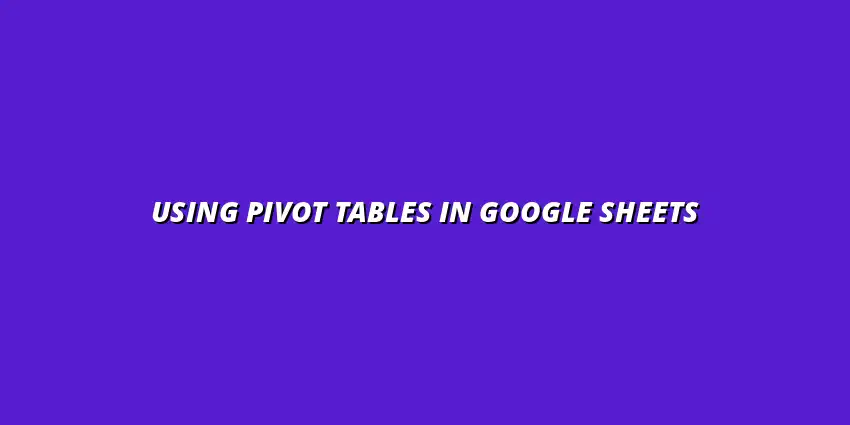
 Manage Data in Google Sheets
Understanding Real-Time Data Management in Google Sheets
In today's fast-paced business world, manag
Manage Data in Google Sheets
Understanding Real-Time Data Management in Google Sheets
In today's fast-paced business world, manag
 Organizing Data Templates in Google Sheets
Understanding the Importance of Organized Data Templates in Google Sheets
In today's fast-paced worl
Organizing Data Templates in Google Sheets
Understanding the Importance of Organized Data Templates in Google Sheets
In today's fast-paced worl
 Automate Data Organization in Google Sheets
Understanding the Importance of Data Organization in Google Sheets
In today's data-driven world, org
Automate Data Organization in Google Sheets
Understanding the Importance of Data Organization in Google Sheets
In today's data-driven world, org