Manage Data in Google Sheets
By Aria Kwan / Jan 30
Google Sheets is a fantastic tool that I often rely on for managing data effectively. It offers a wide range of features that make data organization a breeze. Whether you're tracking expenses, managing project tasks, or compiling survey results, Google Sheets can adapt to your needs!
As a business owner, I’ve found that the real magic lies in understanding how to utilize these features. With the right techniques, you can transform a simple spreadsheet into an organized powerhouse for your data. Let's dive deeper into why organizing your data efficiently is crucial!
Google Sheets stands out as a user-friendly, cloud-based spreadsheet application. It allows for real-time collaboration, meaning you and your team can work together seamlessly, no matter where you are. This aspect is particularly beneficial for businesses looking to maintain constant communication and updates.
In my experience, the ease of access is a major plus. You can access your spreadsheets from any device with internet connectivity, making it simple to keep your data updated on the go. This flexibility ensures that you never lose track of important information!
There are several features that make Google Sheets a go-to choice for data organization. Some key features include:
Utilizing these features can greatly enhance your efficiency and accuracy in managing data. I can’t stress enough how these functionalities can save you time and reduce errors!
Efficient data organization is paramount for a few reasons. First, it saves time when searching for specific data points. This is especially crucial in a fast-paced business environment where decisions often need to be made swiftly.
Second, well-organized data increases accuracy. When your data is neatly arranged, the chances of making errors during analysis are significantly reduced. Having a solid structure in place ensures that everyone on your team can find and use the data they need without confusion.
To truly harness the power of Google Sheets, I recommend mastering a few essential techniques for data structuring. These techniques not only enhance organization but also make your spreadsheets easier to manage. Here are some foundational methods I recommend!
One of the best ways to keep your data accurate is through data validation. This feature allows you to set rules for what type of data can be entered into specific cells. For example, you can restrict entries to only numbers or specific dates.
Implementing this can prevent costly mistakes, especially when multiple users are entering data. Trust me; having validated data saves so much time on corrections later!
Conditional formatting is a game changer for data insights. With this feature, you can highlight cells based on their values. For instance, you might want to highlight sales numbers that exceed a certain threshold or flag overdue tasks.
This visual representation makes it easier to spot trends and issues at a glance! I often use this technique to quickly assess performance metrics in my own spreadsheets.
Using named ranges can simplify your formulas significantly. Instead of using cell references like A1:B10, you can name that range "SalesData". This makes your formulas not only easier to read but also easier to manage.
This technique is especially useful when dealing with complex datasets. It streamlines your workflow, allowing you to focus on analysis rather than remembering which cells contain what data!
Once you've mastered the basics, it's time to explore advanced sorting and filtering techniques. These methods can help you analyze your data in ways you might not have thought possible. Let’s look at some techniques that I find particularly useful!
Google Sheets allows you to sort your data based on multiple criteria. For instance, you could sort a list of sales data first by date and then by amount. This kind of custom sorting is invaluable for detailed analysis.
To do this, simply select your data, go to the Data menu, and choose "Sort range". This flexibility can help you uncover patterns and make better-informed decisions!
Filter views let you create different views of your data without changing the original dataset. This is particularly handy when collaborating, as team members can apply their own filters without disrupting the work of others.
For example, if I'm working on a project with colleagues, we can each look at the data in ways that suit our needs. This enhances collaboration and keeps everyone on the same page!
The QUERY function is a powerful tool for advanced users. It allows you to pull specific data from your sheet based on detailed criteria. For instance, you can easily create dynamic reports that update automatically as your data changes.
This capability can save you a lot of time in generating reports. I often use it to analyze performance metrics without manually sifting through rows of data!
Collaboration is essential in any business, and Google Sheets excels in this area. The platform provides several features designed to improve teamwork and communication when organizing data. Here are some features I find particularly useful!
Sharing your spreadsheet is simple with Google Sheets. You can easily grant access to team members and set permission levels, such as viewer or editor. This ensures that everyone who needs to can access the data while keeping it secure.
With the right permissions, you can collaborate in real time, making changes and discussing data instantly. It truly makes teamwork a seamless experience!
Adding comments and notes can provide valuable context for your data. If someone has a question about a particular data point, they can comment directly in the sheet, and everyone can see the discussion.
This feature fosters communication and helps keep everyone informed about the data’s background. It's a great way to ensure that context doesn’t get lost amidst the numbers!
Automating tasks in Google Sheets can save a lot of time, especially for those of us juggling multiple projects. By using automation, we can streamline our processes and focus on more important tasks. One of the best tools for automation is Google Apps Script, which allows us to customize and enhance our spreadsheets efficiently!
With Google Apps Script, we can create custom functions tailored to our specific needs. This means we can automate frequent data operations that we perform repeatedly. It’s a fantastic way to reduce errors and improve productivity.
When we dive into Google Apps Script, we unlock a world of possibilities for our data management tasks. One of the most powerful features is the ability to create custom functions. These are especially handy for calculations or data manipulations that we use often.
In addition to custom functions, we can automate reporting and notifications using triggers. Triggers allow our scripts to run automatically at scheduled times or in response to specific events. This can keep us informed without needing to check manually!
One of the best parts about custom functions is how straightforward they are to implement. You can define a function that takes inputs from your spreadsheet and performs a calculation, returning the result directly in a cell. This can save us from having to re-enter complex formulas.
For example, if you frequently need to calculate sales tax, you can create a function that calculates it based on the item price. Every time you enter a new price, you can simply call your custom function!
Triggers are another fantastic way to automate our workflows. We can set a trigger to run a script every day at a specific time, which can pull data and generate reports automatically. This way, we stay on top of our data without lifting a finger!
Integrating Google Sheets with other applications can significantly enhance its functionality. For instance, connecting Google Sheets with Google Forms can streamline data entry. This means we can gather data from forms directly into our spreadsheets, making the process efficient and error-free.
Moreover, we can explore various add-ons that extend the capabilities of Google Sheets. These add-ons can help us with everything from data visualization to advanced analysis.
When we use Google Forms for data collection, the responses can be automatically populated into Google Sheets. This keeps our data organized and accessible. Plus, we can customize the forms to fit our needs, ensuring we gather the right information.
Add-ons can be a game-changer for enhancing Google Sheets. They provide additional features that can help us manage data more effectively. For example, some add-ons can automate data cleaning, while others can help with more complex calculations.
By exploring the Add-ons menu in Google Sheets, we can find tools that fit our workflow and help us stay organized!
As we work with Google Sheets, we often run into common questions about managing our data effectively. Knowing how to handle large data sets is crucial for efficiency. For example, using filters and sorting techniques can immensely improve our ability to navigate data.
Additionally, understanding the best practices for data security is essential. We need to ensure that our data remains safe while collaborating with others, especially when sharing sensitive information.
Managing large data sets in Google Sheets can be daunting, but a few strategies can make it easier. We should consider utilizing filtering options to focus on specific data sets. Additionally, breaking down large data sets into smaller, more manageable sections can help us keep track!
Data security is a top priority when using Google Sheets, especially for business-related information. We must be cautious about sharing permissions and only allow access to trusted individuals. Regularly reviewing who has access can prevent unauthorized changes.
Additionally, utilizing password protection and making sure to back up data regularly are important steps we can take to safeguard our work. These practices ensure our data remains safe and secure.
As we wrap up our exploration of data organization in Google Sheets, let’s recap some key techniques that can enhance our workflow. Automating tasks, integrating with other applications, and understanding best practices are all essential for effective data management.
I encourage you to continue learning and experimenting with Google Sheets! There’s always something new to discover, and these tools can greatly simplify our data organization efforts. Don’t hesitate to try out new features and see what works best for you!
Happy organizing!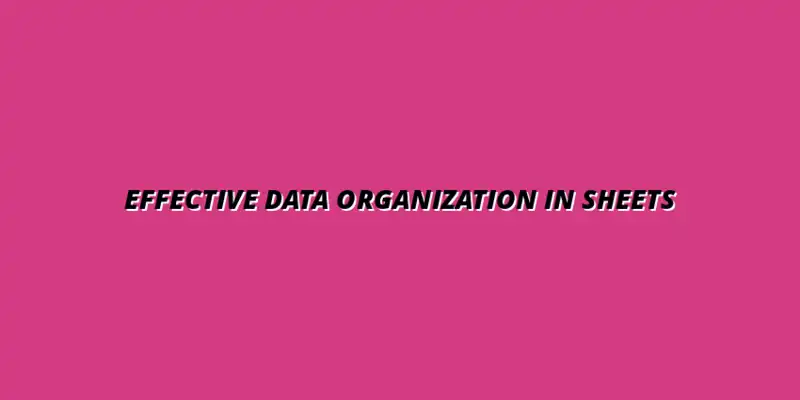
 Manage Data in Google Sheets
Understanding Real-Time Data Management in Google Sheets
In today's fast-paced business world, manag
Manage Data in Google Sheets
Understanding Real-Time Data Management in Google Sheets
In today's fast-paced business world, manag
 Organizing Data Templates in Google Sheets
Understanding the Importance of Organized Data Templates in Google Sheets
In today's fast-paced worl
Organizing Data Templates in Google Sheets
Understanding the Importance of Organized Data Templates in Google Sheets
In today's fast-paced worl
 Automate Data Organization in Google Sheets
Understanding the Importance of Data Organization in Google Sheets
In today's data-driven world, org
Automate Data Organization in Google Sheets
Understanding the Importance of Data Organization in Google Sheets
In today's data-driven world, org