Manage Data in Google Sheets
By Aria Kwan / Jan 30
When it comes to managing data, organization is key! This is especially true in tools like Google Sheets, where data can quickly become overwhelming. By keeping your data well-organized, you can save time, improve accuracy, and make your information easier to analyze.
Data organization helps you easily spot trends, identify errors, and draw meaningful conclusions from your dataset. Without it, you might find yourself sifting through endless rows and columns, which can lead to frustration. So let’s explore why data organization matters and what you can do to enhance it in Google Sheets. For more in-depth strategies on streamlining data organization in Google Sheets, check out this helpful resource.
Well-organized data is essential for effective decision-making. You want to be able to access specific information quickly, especially when working with large datasets. Here are a few reasons why organization is crucial:
All these factors contribute to making your workflow smoother and more productive. With organized data, you can confidently share findings with others and make informed decisions that drive success. Learn more about effective data management with filters to boost your efficiency.
One of the best tools for organizing data in Google Sheets is the filter function. Filters allow you to hide non-relevant information and focus on what really matters. This means you can quickly find specific entries, like sales from a certain month or project statuses.
Using filters effectively can transform your spreadsheet into a powerful tool for data analysis. For example, you can easily sort through hundreds of data points to pinpoint trends or anomalies. Filters help streamline your workflow, making it easier to manage data and extract valuable insights. Discover how to master data management with filters to unlock the full potential of Google Sheets.
Filters provide clear benefits when it comes to understanding your data. They help you to focus on specific information, reducing clutter and confusion. Here are some key advantages:
By utilizing filters, you elevate your data management game. This leads to more informed decision-making and a better understanding of your dataset!
Now that you understand the importance of data organization and the role of filters, let’s dive into how to actually use these powerful tools in Google Sheets. First, we'll look at how to access the filter function and navigate the Google Sheets interface.
Knowing where to find these options is crucial for making your data management process efficient and effective. Let’s explore the steps needed to get started with filters!
To begin using filters in Google Sheets, you’ll first need to locate them within the Google Sheets interface. The filter function is easy to access, and once you know where to look, you’ll be filtering your data in no time!
Once you’ve done this, small filter icons will appear next to each header in your selected range. Clicking these icons allows you to apply different filtering options. To further streamline your workflow, explore these Google Sheets workflow tips.
Understanding the Google Sheets interface is important for anyone looking to use filters. The layout is user-friendly, but knowing where things are can really help you get started. Familiarize yourself with these key components:
By spending some time exploring the interface, you’ll feel more comfortable using Google Sheets and its features, including filters! For quick access to key functions, check out these Google Sheets shortcuts for analysis.
Once you’ve accessed the filter function, enabling it in your spreadsheet is straightforward. You may want to filter data to focus on specific criteria. Here’s how:
After enabling filters, you can start customizing your views right away! This will make it much easier to analyze your data effectively.
Google Sheets offers several types of filters, each catering to different needs. Familiarizing yourself with these options can greatly enhance your data management skills. Let’s look at the key types of filters you can use.
By understanding the various filter types, you can choose the most appropriate one based on the situation. Whether you're working solo or collaborating with a team, there's a filter option that will suit your needs!
Basic filters are the most commonly used type, perfect for simple data organization tasks. They allow you to filter your dataset based on specific values, making it easy to zero in on the information you need. Here’s how they work:
Basic filters are great for straightforward tasks, such as finding all entries from a particular month or those above a certain threshold. They keep your data clean and relevant!
Filter views are an excellent option when working with teams. They allow each user to create their own filtered view without disrupting the main dataset. This ensures that everyone can work independently while still collaborating effectively. Here’s how to create a filter view:
This feature is especially beneficial for projects with multiple contributors, enabling everyone to see the data insights that matter most to them without altering the shared document.
For more intricate data sets, advanced filters allow for deeper analysis. These filters enable you to apply multiple criteria and conditions, making them ideal for thorough data examination. For instance, you can filter data based on two columns at once!
Advanced filters are a powerful tool in your data organization toolkit. They help you glean valuable insights that might be missed with basic filtering methods! Mastering pivot tables in Google Sheets can further enhance your data analysis capabilities.
Filters in Google Sheets aren't just a neat feature; they provide practical solutions for organizing and analyzing data effectively. In real-world scenarios, users often find themselves overwhelmed by large datasets. This is where filters come in handy, allowing users to focus on the most relevant information without getting lost in the details!
Let's explore some case studies that highlight efficiency gains achieved through the use of filters in data organization. By examining these examples, you'll see just how powerful filtering can be in everyday tasks. Effectively managing large datasets in Google Sheets requires strategic organization.
One of the most compelling applications of filters is in sales data management. When companies track sales figures, they often have huge spreadsheets filled with transactions. By applying filters, they can quickly sort through sales data to identify trends, top-selling products, or underperforming areas.
Here are some key benefits of organizing sales data with filters:
In a practical example, a retail company used filters to analyze monthly sales reports. They filtered by product categories to uncover which items were most popular. This not only helped them make informed inventory decisions but also influenced their marketing strategies!
By using filters, the sales team could easily view data based on various parameters, such as date ranges, sales reps, or geographic locations, allowing them to create targeted campaigns that resonated with their customers.
Another great application of filters is in project management. Teams often work with spreadsheets filled with tasks, deadlines, and personnel. By leveraging filters, they can streamline collaboration by focusing on what's urgent or assigning tasks based on team members’ workloads.
Consider these advantages when filtering project data:
To truly harness the power of filters in Google Sheets, it's essential to integrate them with other features. Doing so can elevate your data organization skills to a whole new level. This section will guide you on how to maximize your efficiency using filters alongside other functions!
Let's dive into how you can combine filters with sorting functions and create dynamic dashboards for a comprehensive view of your data.
Combining filters with sorting functions can massively enhance your data analysis capabilities. When you filter data, it narrows down what you see, but sorting can help arrange it in an order that makes sense to you. This can be especially useful when reviewing sales numbers or project timelines!
Here’s a straightforward way to integrate filters and sorting:
Imagine having a sales report filtered by a specific product category. By sorting that data by sales volume, you can quickly see which items are driving revenue. This paired approach allows for a detailed examination of essential metrics without losing sight of the overall picture!
Using filters and sorting together not only saves time but also enhances clarity, making it easier to share findings with your team.
Another powerful way to utilize filters is by creating dynamic dashboards. By feeding filtered data into charts or tables, you can visualize trends and insights in real time. This makes it easier for stakeholders to grasp the information presented and to make decisions based on current data.
Steps to create a dynamic dashboard include:
Embarking on your journey to master Google Sheets filtering requires the right resources. There are plenty of online tutorials and guides available that can help you dive deeper into filtering functionalities. Engaging with these materials is a fantastic way to enhance your skills!
Some recommended resources include:
Utilizing online tutorials can provide you with practical insights and tips. These resources often break down complex subjects into simple, digestible lessons, making learning more enjoyable. Plus, you can pause and practice at your own pace!
Many websites also offer downloadable templates that incorporate advanced filtering techniques, making it easier to implement what you've learned.
Another excellent way to enhance your skills is by engaging with the Google Sheets community. Forums and social media groups often have experienced users who are willing to share their knowledge. You can ask questions, share your experiences, and even discover new tips and tricks!
Being part of a community not only helps you learn but can also inspire you to try new things with Google Sheets. Don't hesitate to reach out and connect with others who share your interests!
To wrap things up, organizing data efficiently with filters is a game-changer. It provides a clear and structured way of viewing and analyzing information, making it essential for anyone looking to manage data effectively. I encourage you to adopt best practices that foster better data management!
By regularly maintaining your filtered data and ensuring accuracy, you'll enhance not only your productivity but also the overall quality of your work. Remember, a clean and organized dataset leads to more informed decisions!
To keep your data organized, consider these best practices:
Just like any tool, filters require regular maintenance to remain effective. Take a moment each week or month to review your filters, ensuring they still meet your needs. This small step can prevent confusion and keep your datasets relevant!
Additionally, it might be helpful to train your team on using filters effectively—empowering everyone to leverage this powerful tool can lead to better results.
Finally, it's crucial to emphasize data accuracy in your organization. Inaccurate data can lead to misguided decisions, so always double-check your inputs and outputs. Adopting a mindset focused on accuracy will enhance the reliability of your conclusions!
With these strategies in place, you can confidently navigate Google Sheets and maximize the potential of your data organization efforts. Happy filtering!
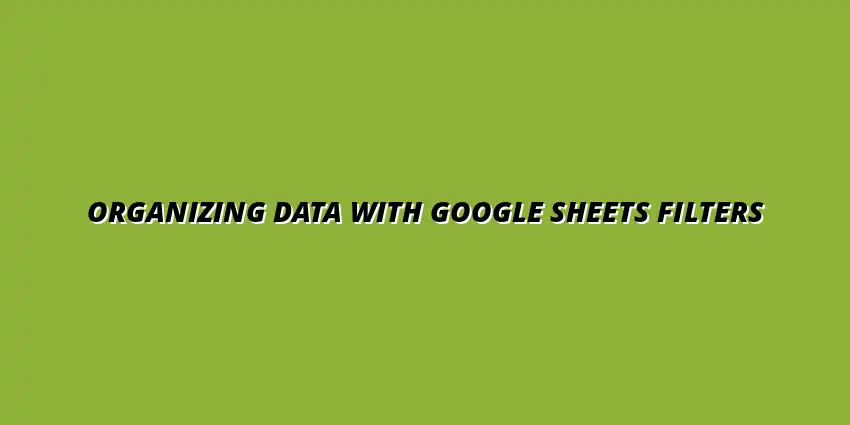
 Manage Data in Google Sheets
Understanding Real-Time Data Management in Google Sheets
In today's fast-paced business world, manag
Manage Data in Google Sheets
Understanding Real-Time Data Management in Google Sheets
In today's fast-paced business world, manag
 Organizing Data Templates in Google Sheets
Understanding the Importance of Organized Data Templates in Google Sheets
In today's fast-paced worl
Organizing Data Templates in Google Sheets
Understanding the Importance of Organized Data Templates in Google Sheets
In today's fast-paced worl
 Automate Data Organization in Google Sheets
Understanding the Importance of Data Organization in Google Sheets
In today's data-driven world, org
Automate Data Organization in Google Sheets
Understanding the Importance of Data Organization in Google Sheets
In today's data-driven world, org