Manage Data in Google Sheets
By Aria Kwan / Jan 30
As someone who relies heavily on Google Sheets for managing data, I've come to appreciate that proper structuring is crucial. It’s not just about entering numbers and words; it’s about creating a flow that makes everything *easier to find and use*. If you've ever found yourself scrolling endlessly through a messy sheet, you know exactly what I mean!
A structured Google Sheet can truly transform how you work with data. It enhances understanding and ensures that anyone looking at your sheet can quickly grasp the information. This is especially vital for those of us running a business, where clear communication and data sharing is essential.
A well-organized Google Sheet can make a world of difference in your daily tasks. Think about it: when you have a clear structure, you can focus less on searching for information and more on analyzing it. This efficiency can lead to better decision-making and productivity, which is exactly what we aim for in our business!
Moreover, proper structuring helps you *collaborate with others*. Whether you’re working with a team or sharing your sheet with clients, a well-organized document ensures everyone is on the same page. It reduces the likelihood of confusion and mistakes, making teamwork smoother.
One of the main benefits of structuring your Google Sheets is that it significantly enhances data organization. By implementing clear headers and logical groupings, retrieving specific information becomes a breeze! Imagine needing to find a client's data or sales figures quickly—structured sheets make this not just possible but simple.
Additionally, effective structuring allows for better sorting and filtering options. You can quickly visualize trends and make necessary adjustments based on the insights from your data. This practice is not only efficient but also contributes to *overall business growth*.
When working with others, a well-structured Google Sheet is essential. It helps prevent misunderstandings about where to find important information. I’ve noticed that when I share a neatly organized sheet with my team, everyone feels more confident navigating it.
Moreover, a clear structure improves the ability to track changes and updates. When everyone knows where to look for specific data, it minimizes errors and streamlines collaboration, which is vital in any business environment!
Even though structuring Google Sheets is incredibly beneficial, there are some common challenges that many of us face. For starters, dealing with large datasets can feel overwhelming. The more data you have, the more complex it becomes to keep everything organized.
Additionally, understanding Google Sheets’ limitations can be tricky. Sometimes, certain features might not work as expected with larger datasets, which can lead to confusion. But don’t worry, with the right strategies, you can overcome these hurdles!
Handling a large dataset in Google Sheets can be daunting. When the data grows, it can become hard to maintain clarity. That’s why it’s important to implement strategies like using filters or splitting data across several tabs. These techniques can make navigating large sheets much easier.
Furthermore, ensuring that your rows and columns are labeled clearly helps in managing large datasets. I always recommend going the extra mile to maintain organization; it pays off in the long run!
Every tool has its limitations, and Google Sheets is no exception. One limitation to keep in mind is the maximum number of cells allowed per sheet. If your data exceeds this limit, you’ll need to rethink your structure and possibly split your data into multiple sheets.
Knowing these limitations helps you prepare better. You can plan your data entry accordingly and avoid unnecessary headaches down the road. Remember, a proactive approach to structuring your sheets will save you time and effort!
Keeping your Google Sheets organized is like taking care of a garden; it requires regular attention to thrive! I often find that making time for maintenance can save a lot of headaches later on. In this section, I'll share some practical tips for ensuring your sheets remain effective and user-friendly.
One essential practice is the regular review of your sheets. Set a schedule, maybe once a month or quarterly, to go through your documents. This will help you catch any redundant data or areas that could be optimized, ensuring your sheets are always in top shape!
As we create more sheets, it can be easy for them to become cluttered. Identifying redundant data is crucial! Here are some steps to streamline your information:
Additionally, updating formulas and functions in response to data changes is vital. As your data evolves, so should the calculations that support it. Regularly revisiting these will keep them accurate and relevant.
Finding and eliminating redundant data can feel like a big task, but it can lead to a much cleaner sheet. You might want to start by sorting your data to easily spot duplicates. From there, you can decide what needs to stay and what can be removed. Remember, keeping only what you need will help improve performance!
Also, think about how to structure this information going forward. Maybe creating a summary tab that captures key metrics can help you see the bigger picture without cluttering the main sheets.
It’s important to stay on top of your formulas! If you've adjusted any data points, make sure the formulas connected to those points are still accurate. Regular updates can prevent errors later, which is something I always keep in mind when managing my spreadsheets.
Consider setting reminders to review your formulas regularly. That way, you ensure everything stays in sync with the changes made. This will save you time and enhance the reliability of your data!
Google Sheets has amazing features that can really boost your productivity! Utilizing data validation can help ensure that the information entered is accurate and consistent. This is something I always emphasize to my team at [Business Name].
Implementing features like conditional formatting can also make a huge difference. It allows you to visualize changes or identify certain data points quickly, making it easier for anyone to understand your sheet at a glance!
Data validation helps keep your inputs in check. You can set rules for what data can be entered in each cell. For example, if you want to ensure only numbers are entered in a particular column, data validation can help with that!
This feature is especially helpful in collaborative environments where multiple people are entering data. Having clear rules prevents mistakes and keeps your data clean and reliable.
With conditional formatting, you can automatically change the color of cells based on their values. This helps highlight important data trends and makes it easier to spot errors! For instance, you could set it up so that any numbers below a certain threshold turn red.
This way, anyone looking at your sheet can quickly grasp critical insights without sifting through all the data. It's one of the best tools I've found for enhancing the readability and functionality of my Google Sheets.
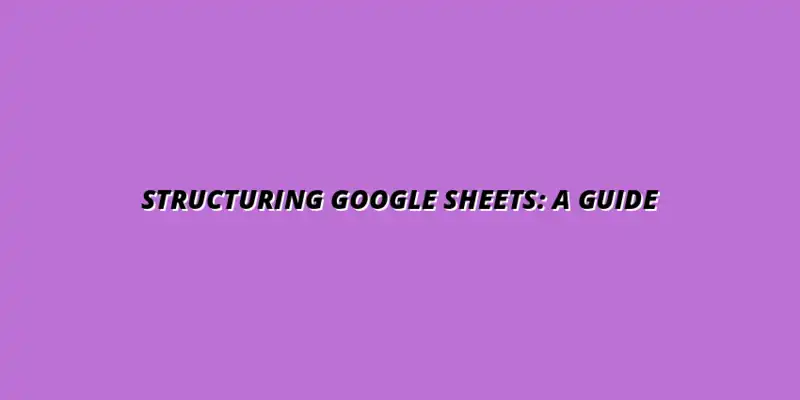
 Manage Data in Google Sheets
Understanding Real-Time Data Management in Google Sheets
In today's fast-paced business world, manag
Manage Data in Google Sheets
Understanding Real-Time Data Management in Google Sheets
In today's fast-paced business world, manag
 Organizing Data Templates in Google Sheets
Understanding the Importance of Organized Data Templates in Google Sheets
In today's fast-paced worl
Organizing Data Templates in Google Sheets
Understanding the Importance of Organized Data Templates in Google Sheets
In today's fast-paced worl
 Automate Data Organization in Google Sheets
Understanding the Importance of Data Organization in Google Sheets
In today's data-driven world, org
Automate Data Organization in Google Sheets
Understanding the Importance of Data Organization in Google Sheets
In today's data-driven world, org