Manage Data in Google Sheets
By Aria Kwan / Jan 30
When we talk about large datasets in Google Sheets, we mean collections of data that are so big that they can be complex to manage. A dataset can grow large for many reasons, such as having numerous rows of data or complex calculations. This can make analyzing and organizing the data more challenging, especially for those who are new to Google Sheets.
Large datasets can often result in slower performance, making it tricky to navigate or edit. Additionally, users may experience issues with collaborative work, as many people accessing the same document can lead to confusion. Understanding how to handle these challenges is essential for effective data management! For more tips on streamlining your data organization, check out this helpful guide on streamlining data organization in Google Sheets.
But what exactly counts as a large dataset in Google Sheets? Generally, if your spreadsheet consistently exceeds 10,000 rows or involves complex formulas, you might be dealing with a large dataset. This threshold can vary based on the type of data and how it’s being used. In any case, handling such volumes requires careful planning.
Here are some common challenges users face with large datasets:
A large dataset in Google Sheets could be defined by several factors, including the number of rows, columns, and the complexity of formulas utilized. It's important to note that what is considered "large" can differ based on your specific needs and usage. For instance, a marketing team might find a 5,000-row dataset large, while a research team may regularly handle datasets with 50,000+ rows.
In practical terms, many users start feeling the strain when they reach about 10,000 rows. At this point, you're likely to experience a noticeable lag, especially if you are combining multiple datasets or using complex calculations. Learn more about effectively organizing large datasets with this resource on organizing large datasets in Google Sheets. It’s wise to recognize these signs early on!
Managing large datasets can lead to several specific challenges that require attention. One major issue is ensuring data accuracy. When working with extensive data, it’s easy for errors to slip in, which can drastically affect your results. Another challenge includes maintaining a consistent format throughout the dataset, which is vital for effective data analysis.
Additionally, users often grapple with sorting and filtering data efficiently. Large datasets can make finding specific information daunting if not organized correctly. Here are some challenges to keep in mind:
Before diving into organizing your dataset, it's crucial to set up your Google Sheets environment properly. This preparation will help reduce the challenges discussed earlier. By establishing a robust framework right from the start, you can streamline your data management process significantly. Check out these tutorials on organizing data effectively in Google Sheets for more guidance.
It's also beneficial to familiarize yourself with the specific Google Sheets features that can enhance your experience when handling large datasets. Knowing how to utilize these tools effectively can save you time and effort down the line. For quick tips and tricks, explore these shortcuts for organizing data effectively.
When it comes to managing large datasets in Google Sheets, employing advanced techniques can significantly enhance your organization and analysis. These methods not only streamline your workflow but also enable you to extract valuable insights quickly. In this section, we'll explore how filters, data validation, and visualization techniques can take your data management to the next level!
By utilizing these advanced features, you can make your Google Sheets environment more dynamic and responsive. This allows you to focus on what really matters: making informed decisions based on your data! To learn more about automating tasks, see our guide on automating tasks with Google Sheets.
Filters are a powerful tool in Google Sheets that help you manage large volumes of data effectively. By applying filters, you can quickly hide rows that do not meet certain criteria, allowing you to spotlight the data you actually need. This can be especially useful when dealing with extensive datasets where sifting through every row can be time-consuming.
There are several ways to implement filters in your Google Sheets:
Data validation is another essential technique that ensures the accuracy of your entries. By setting up validation rules, you can restrict the types of data that can be entered into specific cells. This helps prevent errors and inconsistencies that can arise when dealing with large datasets.
Here are some common data validation methods you can implement:
Visualizing your data through charts and graphs can provide immediate insights that are often missed in raw numbers. Google Sheets offers various visualization tools that can help you present your data in a much more understandable way. For more on effective data visualization, see our guide on effective data visualization in Google Sheets. Whether you need to showcase trends, comparisons, or distributions, visual tools can communicate your findings effectively!
Here are some types of visualizations you can create:
Conditional formatting is a great feature for quickly identifying trends and patterns in your data. By applying different formatting styles based on specific rules, you can easily highlight data points that meet certain criteria. For example, you can color code cells to reflect performance metrics, making it easier to spot outliers or patterns at a glance. For workflow tips on managing tasks effectively, check out this resource.
Some effective uses of conditional formatting include:
As you delve into organizing large datasets in Google Sheets, you might encounter several common questions or misunderstandings. Addressing these can help you feel more confident as you navigate through complex data tasks. Let's tackle some of these frequently asked questions!
One common concern is how to handle data duplication in Google Sheets. Duplicate entries can clutter your dataset, causing confusion and inaccuracies. Luckily, there are straightforward methods you can use to identify and remove duplicates effectively.
To manage duplicates in your dataset, consider the following steps:
Google Sheets has certain limitations regarding the number of rows and columns it can handle. If you find yourself exceeding these limits, there are ways to manage this issue effectively. You can split your dataset into multiple sheets or even integrate Google Sheets with databases or other tools for better scalability.
Here are some strategies to consider:
Mastering the organization of large datasets in Google Sheets requires a combination of effective strategies and advanced techniques. By implementing filters, data validation, and visualization tools, you can significantly enhance your data management process. The key is to remain adaptable and continuously seek ways to improve your practices!
To summarize, here are some **key takeaways** for maintaining organized datasets:
Lastly, remember that data management is an ongoing process. By regularly reviewing your organization techniques and seeking out new features in Google Sheets, you can ensure that your datasets remain clean, organized, and effective for analysis. For more on organizing data effectively, see this guide. Let’s keep learning and improving our data management skills together!
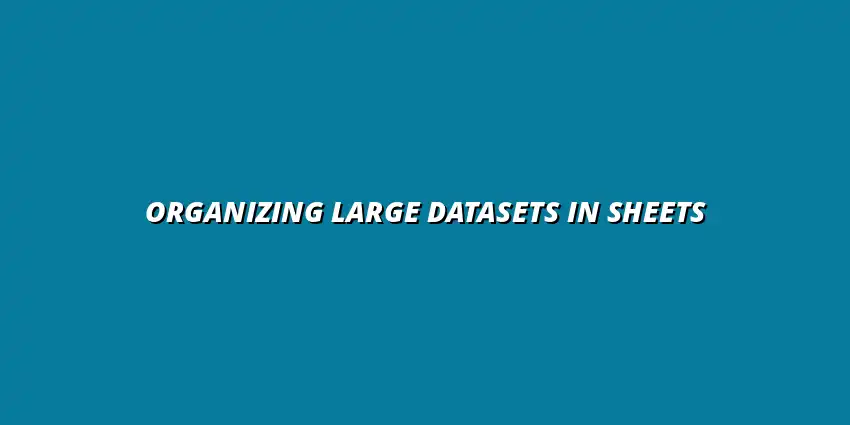
 Manage Data in Google Sheets
Understanding Real-Time Data Management in Google Sheets
In today's fast-paced business world, manag
Manage Data in Google Sheets
Understanding Real-Time Data Management in Google Sheets
In today's fast-paced business world, manag
 Organizing Data Templates in Google Sheets
Understanding the Importance of Organized Data Templates in Google Sheets
In today's fast-paced worl
Organizing Data Templates in Google Sheets
Understanding the Importance of Organized Data Templates in Google Sheets
In today's fast-paced worl
 Automate Data Organization in Google Sheets
Understanding the Importance of Data Organization in Google Sheets
In today's data-driven world, org
Automate Data Organization in Google Sheets
Understanding the Importance of Data Organization in Google Sheets
In today's data-driven world, org