Manage Data in Google Sheets
By Aria Kwan / Jan 30
Organizing project data in Google Sheets is crucial for efficient project management. When data is well-structured, it allows teams to access information quickly and make informed decisions. Moreover, keeping project data organized fosters collaboration and enhances the overall productivity of the team.
With more teams working remotely, utilizing a tool like Google Sheets is a game changer. It allows for real-time access and updates, ensuring everyone is on the same page. This article will explore the significance of project data organization and how Google Sheets can serve as an effective solution. Learn more about effectively managing projects with Google Sheets by checking out this helpful guide: Manage Projects Effectively with Google Sheets.
Project data typically includes various types of information, such as timelines, budgets, task assignments, and performance metrics. Each piece of data plays a vital role in the project's success. If this data is disorganized, it can lead to misunderstandings and missed deadlines.
Understanding the significance of project data is important for all team members. When everyone knows where to find the necessary information, it reduces frustration and improves workflow. Here’s a quick look at the types of project data:
There are several project data types that team members need to manage effectively. These include qualitative data, which relates to subjective insights and feedback, and quantitative data, which involves measurable data like budgets and timelines. Understanding these types can greatly enhance how we approach project management.
By identifying these different data types, teams can develop strategies to organize and utilize this information better. This ensures that everyone has access to the right data at the right time. Ultimately, it leads to more streamlined operations and successful project outcomes. For best practices on project data organization, see this excellent resource: Best Practices for Project Data.
When project data is organized, it provides significant benefits that contribute to the overall success of the project. First, it improves communication among team members, making it easier to share information and collaborate effectively. Additionally, organized data supports better decision-making by providing clear, actionable insights.
Some of the key benefits of organized project data include:
Google Sheets offers a variety of features that make it a powerful tool for organizing project data. Its user-friendly interface allows team members to easily input, modify, and access data from anywhere. This flexibility is especially useful in today’s fast-paced work environment.
Moreover, Google Sheets comes equipped with several collaborative tools that enhance team efficiency. Understanding these features can help teams leverage Google Sheets to its fullest potential for better project management. Discover how to streamline your data organization within Google Sheets here: Streamline Data Organization in Google Sheets.
One of the standout features of Google Sheets is its real-time collaboration capabilities. Multiple users can work on the same document at the same time, making it easy to share insights and updates. This ensures that everyone remains informed about the project's status.
Additionally, Google Sheets offers various sharing options, allowing users to control who can view or edit the documents. This flexibility is important for maintaining data integrity while encouraging collaboration. Key collaborative features include:
Real-time collaboration is a game changer in project management. It eliminates the need for lengthy email threads and ensures everyone can stay updated on changes as they occur. This feature allows for seamless teamwork, regardless of where team members are located.
In Google Sheets, sharing options are straightforward. Users can send links or invite team members directly, facilitating easy access. This eliminates barriers to communication and makes collaboration smooth and efficient. Learn to effectively organize your data in Google Sheets with these tips: Effective Data Organization in Google Sheets.
Google Sheets also includes commenting features that allow users to leave notes and questions directly on specific data points. This encourages dialogue among team members and helps clarify any uncertainties. Additionally, the version history feature is invaluable as it allows users to track changes and revert to previous versions if necessary.
These features promote transparency and enhance communication within the team. Here are some benefits of using comments and version history:
In addition to collaborative features, Google Sheets provides various data structuring tools essential for organization. Using tables and ranges effectively allows teams to present data in a clear and accessible manner. This structured approach is key to successful project management.
Understanding how to utilize these tools can greatly enhance data organization. Below, I’ll outline some key structuring tools available in Google Sheets. Master conditional formatting to enhance your Google Sheets experience: Effective Conditional Formatting in Google Sheets.
Tables and ranges in Google Sheets allow users to group related data together. By structuring data this way, it becomes easier to read and analyze. Tables can also be sorted or filtered, which helps in finding specific information quickly.
Using clear headers and consistent formatting within tables can enhance readability. Here are some tips for using tables and ranges effectively:
Data validation is a powerful feature that ensures the data entered into Google Sheets meets specific criteria. This can minimize errors and maintain data integrity throughout the project. Conditional formatting further enhances this by allowing users to highlight important data trends visually.
By implementing these tools, teams can ensure that their data is not only organized but also reliable. Here are some benefits of using data validation and conditional formatting:
Managing project data is not always smooth sailing. There are several common challenges that can pop up, causing data management to become tricky. Understanding these challenges and their solutions can make organizing project data in Google Sheets so much easier!
Some of these challenges include identifying data entry errors, managing large datasets, and ensuring that everyone on the team is on the same page. Luckily, each of these issues has effective solutions that can help streamline your project data management process. Track project progress effectively using these Google Sheets techniques: Track Project Progress with Google Sheets.
Data entry errors can sneak into your project sheets, leading to confusion and mistakes. To tackle this, one of the best strategies is to conduct regular data audits. This means checking your data periodically to spot errors early.
Another effective solution is using data validation. This feature helps set rules for what data can be entered in a cell, making it harder for mistakes to slip through. Here are some strategies to implement:
Regular audits can help catch errors before they snowball into bigger issues. Here are some simple steps to help you conduct effective audits:
By making audits a routine part of your data management, you’ll ensure that your project data remains accurate and reliable!
Data validation is a fantastic tool that you can use to reduce the chances of errors occurring. This can be set up easily in Google Sheets. Here’s how:
This simple setup can save you a lot of headache later on by ensuring that only correct data gets entered in the first place!
Working with large datasets can feel overwhelming. However, there are effective techniques to keep everything organized and manageable. One of the most helpful methods is to use filtering and sorting options available in Google Sheets.
Another powerful tool for analyzing large amounts of data is the pivot table. This feature allows you to summarize data quickly, making it easier to make sense of it all. Here are some techniques you can use:
Filtering and sorting data can drastically improve your workflow. Here are steps to do it effectively:
These steps can help you quickly find the information you need without getting lost in the data!
Pivot tables are a game-changer when it comes to analyzing large datasets. They allow you to summarize your data in a compact and insightful way. To create a pivot table:
With pivot tables, you can generate summaries that highlight key information, making your data much easier to interpret!
Many users have questions about organizing their project data in Google Sheets. Understanding how to improve your data organization can make a significant difference in project outcomes. Let’s dive into some common queries!
From automating data entry to the best add-ons for enhancing your Google Sheets experience, there are lots of tools and techniques available to make your work more efficient. Here are some frequently asked questions and their answers. Learn how to automate Google Sheets data entry for increased efficiency: Automate Google Sheets Data Entry.
Automating data entry can save you time and reduce errors. One way to do this is by using Google Forms for streamlined data collection. When you create a form, responses go directly into your Google Sheets, meaning less manual entry!
Another option is to integrate Google Apps Script for more complex automations. This can help customize and automate various tasks within your Sheets. Here’s how you can get started:
Google Forms is an easy way to gather information. Here’s a quick overview of how to set it up:
This not only saves time but also keeps your data organized from the start!
For those looking to take it a step further, Google Apps Script is a flexible tool that allows deeper integration and automation. Here are some steps to consider:
This can streamline your data management process, making your projects run more smoothly!
Add-ons can greatly enhance your Google Sheets experience, providing additional tools and functionalities. There are countless options available, but some are particularly useful for data analysis and project management.
Here are some of the best add-ons you might consider:
When it comes to data analysis, certain add-ons stand out. Here’s a quick guide on how to find and install them:
These tools can enhance your ability to work with data, making it easier to analyze and visualize!
Integrating project management tools with Google Sheets can increase productivity. Here are a few popular integrations:
Connecting these tools ensures that your project data remains cohesive, streamlining workflows across the board!
Organizing project data is not just about keeping things tidy; it can significantly enhance project outcomes. When data is stored and organized effectively, decision-making becomes easier and more informed.
By leveraging the capabilities of Google Sheets, teams can analyze metrics and trends, leading to better project performance. Let’s explore how effective data organization can make a difference!
Data is a powerful tool for making informed decisions. In Google Sheets, you can analyze trends and metrics to gain valuable insights into your projects. Here are some ways to do this:
To analyze trends effectively, you need to set up your data properly. Here are some steps to follow:
This will help you spot changes quickly and take action when necessary!
Charts and graphs are excellent for making data digestible. Here’s how to create visuals in Google Sheets:
These visuals can make reporting and sharing insights much clearer for everyone involved!
Effective data organization in Google Sheets fosters collaboration and transparency among team members. By sharing insights and updates, everyone stays informed and engaged with the project.
Here are some strategies to promote teamwork through data organization:
Keeping stakeholders informed is crucial for project success. Here’s how to share insights effectively:
This ensures that everyone is aligned and aware of project developments!
When data is organized and accessible, it encourages accountability within the team. Here are some actions to take:
This creates a sense of ownership and responsibility among team members, ultimately leading to better project outcomes!
In conclusion, organizing project data in Google Sheets is essential for effective project management. Understanding the challenges that come with data management and employing the right strategies can enhance your workflow significantly.
By implementing best practices and utilizing Google Sheets' features, teams can improve data accuracy, collaboration, and decision-making. Remember, staying organized is the key to a successful project!
To sum it all up, here are some key takeaways to keep in mind:
Continuous improvement is vital for maintaining effective data practices. Always encourage feedback from team members and stay open to new tools and methods that can help enhance your data management processes.
By fostering a culture of collaboration, accountability, and data-driven decision-making, your projects are more likely to succeed. Happy organizing!
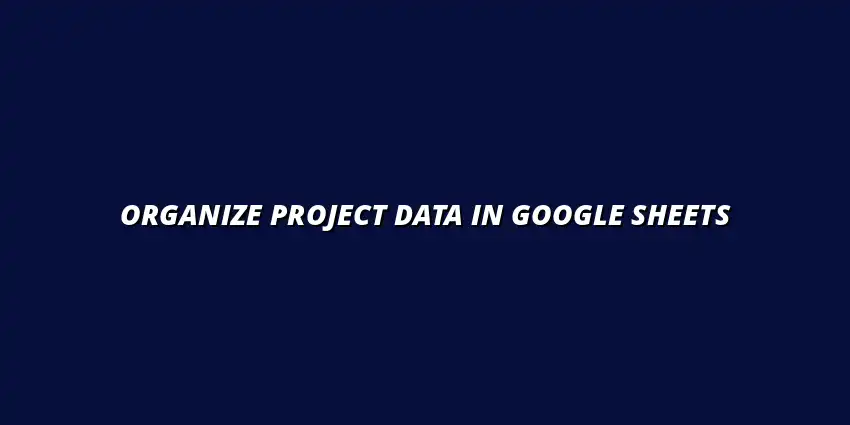
 Manage Data in Google Sheets
Understanding Real-Time Data Management in Google Sheets
In today's fast-paced business world, manag
Manage Data in Google Sheets
Understanding Real-Time Data Management in Google Sheets
In today's fast-paced business world, manag
 Organizing Data Templates in Google Sheets
Understanding the Importance of Organized Data Templates in Google Sheets
In today's fast-paced worl
Organizing Data Templates in Google Sheets
Understanding the Importance of Organized Data Templates in Google Sheets
In today's fast-paced worl
 Automate Data Organization in Google Sheets
Understanding the Importance of Data Organization in Google Sheets
In today's data-driven world, org
Automate Data Organization in Google Sheets
Understanding the Importance of Data Organization in Google Sheets
In today's data-driven world, org