Manage Data in Google Sheets
By Aria Kwan / Jan 30
Data validation is an essential feature in Google Sheets that helps maintain the integrity of your data. It ensures that only valid data is entered into cells, which can significantly reduce errors and improve overall data quality. By implementing data validation, you can set specific rules that determine what information is acceptable, allowing for cleaner and more reliable spreadsheets. For a deeper dive into the fundamentals, check out this comprehensive guide on essential Google Sheets data validation.
Moreover, data validation is important for collaboration. When multiple users are entering data into a shared document, maintaining consistent and accurate information becomes crucial. Data validation acts as a safeguard, preventing incorrect entries and making sure that everyone adheres to the same standards.
Data validation in Google Sheets refers to the process of controlling what data can be entered into a cell or range of cells. This feature enables you to create restrictions based on various criteria, such as lists, numbers, or dates. By doing so, it helps to prevent errors and ensures that data remains consistent throughout your workbook.
The importance of data validation cannot be overstated. It plays a vital role in data integrity, which is crucial for decision-making processes. When you have reliable data, you can analyze it more effectively, leading to better insights and decisions. Efficient data management is key, and you can learn more about streamlining data organization in Sheets to complement your validation efforts.
At its core, data validation in Google Sheets is a feature that defines the kind of data that can be input into a cell. You can set rules based on several conditions, such as specific text, number ranges, or even dropdown lists. This means that if someone tries to enter data that does not meet the criteria you’ve set, they will receive an error message, prompting them to correct their entry.
This feature is especially valuable when you're working with large datasets or when collaborating with others. It ensures that everyone is on the same page regarding what type of information should be entered. Improving your data management processes can greatly enhance efficiency; see how to manage data effectively with filters for improved analysis.
Implementing a data validation system in your Google Sheets can lead to numerous benefits. One of the primary advantages is improved data quality, which can save time and resources in the long run. When you avoid having to sift through incorrect entries, you can focus more on analyzing and using your data effectively.
Additionally, data validation can enhance user experience. By providing dropdown lists or set options, you make it easier for users to enter information correctly. This not only speeds up the data entry process but also fosters a more user-friendly environment. To further enhance your workflow, explore these Google Sheets automation tips.
Understanding the key components of a data validation system is crucial to harnessing its full potential. Each component serves a specific purpose, and together they create a robust framework for maintaining data integrity. Being aware of these components will help you implement effective validation rules tailored to your needs. For advanced automation, learn to use Google Apps Script for data validation.
In the following sections, we will explore various types of data validation rules, including list validation, number validation, and date validation. Each type plays a vital role in ensuring that the data entered into your Google Sheets is both accurate and relevant.
Data validation is a powerful tool in Google Sheets that helps maintain the integrity of your data. It addresses a variety of common problems, such as ensuring that only valid entries are made, which can prevent errors and inconsistencies. By using data validation, you can significantly reduce the chances of incorrect or unexpected values appearing in your data sets!
Here are some specific problems that data validation helps solve:
Yes! Data validation can indeed be applied across multiple sheets within a Google Sheets workbook. This feature allows for more streamlined data management, especially if you're working with related datasets. You can set validation rules in one sheet and reference them in another, which can save time and improve accuracy. For more on streamlining your reporting, explore these tips on streamlining Google Sheets reporting.
To implement data validation across multiple sheets:
To truly harness the power of data validation, it's beneficial to integrate it with other features in Google Sheets. This not only enhances functionality but also improves user experience. For example, combining data validation with conditional formatting can provide visual cues for data accuracy, making your sheets more interactive! Learn to manage data with conditional formatting for enhanced visual clarity.
Using conditional formatting alongside data validation can highlight errors or specific conditions in your data entries. This integration can help users quickly spot mistakes or areas that need attention. Here’s how to combine both:
Google Apps Script allows you to customize and automate your data validation processes. By writing simple scripts, you can create tailored validation rules that go beyond the standard options available in Google Sheets. This can save time and make your workflow more efficient!
Some ideas for using Google Apps Script with data validation include:
Data validation is crucial for maintaining the quality and integrity of your information in Google Sheets. By implementing effective validation rules, you can ensure that your data remains accurate and consistent, which is vital for making informed decisions! Remember, a well-structured data validation system can save you time and prevent costly errors down the line.
I encourage you to explore and implement data validation in your own Google Sheets! It’s a simple yet powerful feature that can dramatically improve how you manage your data. Whether you’re working on personal projects or collaborating on larger tasks, effective data validation will always add value!
To get started with enhancing your data management, consider these next steps:
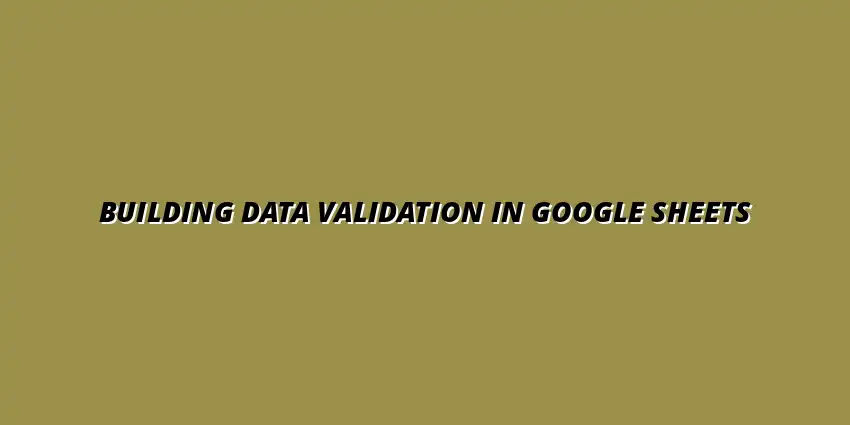
 Manage Data in Google Sheets
Understanding Real-Time Data Management in Google Sheets
In today's fast-paced business world, manag
Manage Data in Google Sheets
Understanding Real-Time Data Management in Google Sheets
In today's fast-paced business world, manag
 Organizing Data Templates in Google Sheets
Understanding the Importance of Organized Data Templates in Google Sheets
In today's fast-paced worl
Organizing Data Templates in Google Sheets
Understanding the Importance of Organized Data Templates in Google Sheets
In today's fast-paced worl
 Automate Data Organization in Google Sheets
Understanding the Importance of Data Organization in Google Sheets
In today's data-driven world, org
Automate Data Organization in Google Sheets
Understanding the Importance of Data Organization in Google Sheets
In today's data-driven world, org