Manage Data in Google Sheets
By Aria Kwan / Jan 30
Archiving old data in Google Sheets is more than just a housekeeping task; it's essential for maintaining the efficiency and performance of your spreadsheets. When data piles up over time, it can slow down your spreadsheet's functionality, making it hard to find relevant information. By understanding how to archive effectively, you ensure your data stays organized and accessible, paving the way for better decision-making.
Moreover, efficient data archiving can significantly reduce the risk of errors. Mistakes often occur when dealing with large volumes of information, and having a streamlined archive helps minimize confusion. Therefore, implementing a solid archiving strategy can also contribute to better data integrity and accuracy. For example, learning to effectively manage your data with filters can greatly improve accuracy.
Efficient data archiving plays a pivotal role in maintaining the overall health of your Google Sheets. With the right archiving practices, you can easily manage and retrieve important information while keeping the active data clean. This leads to more focused analysis and reporting, which is crucial for your projects and workflows. Automating certain tasks can also boost efficiency; check out this guide on automating Google Sheets.
Additionally, efficient archiving saves you time and effort! When you know exactly where to find your archived data, you won't waste precious minutes searching through endless rows of information. Instead, you can focus on what truly matters — getting things done! Improving collaboration can also save time. Learn how to collaborate better with Google Sheets for increased efficiency.
Archiving old data offers several vital benefits that can enhance your overall data management strategy. Firstly, it helps in reducing clutter, allowing you to work more efficiently with only the most relevant information. When your active data is cleaner, you can make quicker decisions, which is critical in fast-paced environments. Learn how to streamline data management with Sheets for better organization.
Secondly, archived data remains accessible for future reference, which can be crucial for compliance and reporting purposes. This means you can always look back at historical data without it crowding your main work area. It's a win-win situation!
While archiving is essential, there are common challenges in managing old data. One significant hurdle is identifying what needs to be archived. With so much information, it can be overwhelming to determine which data is no longer actively used but still valuable for future reference. Tracking your data effectively is key; find out how to track your data with Google Sheets.
Another challenge is ensuring that archived data remains secure and accessible. As data changes over time, maintaining a proper structure and permissions becomes critical in preventing unauthorized access or loss of information. Addressing these issues is key to a successful archiving process.
Before you start archiving, it's essential to prepare your Google Sheets properly. This involves assessing the data you currently have and determining what qualifies for archiving. A thoughtful approach at this stage will save you time and trouble down the road!
In this phase, you should also consider the organization of your sheets. An efficient folder structure and clear labeling will facilitate easier access to your archived information. Let’s dive into how you can assess and organize your data effectively!
When archiving your data, ensuring its integrity and security is crucial. This means you need to take proactive steps to protect your information before, during, and after the archiving process. By implementing best practices, you can safeguard your data against accidental loss or unauthorized access. Automating data entry can help reduce errors. Learn how to automate Google Sheets data entry.
Additionally, having a clear understanding of your data's security requirements helps you maintain compliance with various data protection regulations. It's not just about storing data; it's about doing it safely and responsibly!
Before you start archived data, it’s wise to create a backup. This ensures a safety net in case something goes wrong during the archiving process. Remember, data loss can happen unexpectedly, so always be prepared! Consider using Google Sheets for surveys; here's how to create surveys using Google Sheets.
Implementing best practices for data backup can save you from headaches later on. Here are some guidelines to keep in mind:
Google Drive offers a secure environment for storing your archived data. It provides easy access and sharing options, making it a great choice for collaboration.
To enhance security, utilize the following features of Google Drive:
When archiving data, managing access and permissions is essential. You want to ensure the right people have access while keeping unauthorized users away from sensitive information. This balance is key to maintaining data security!
By setting up proper permissions, you can easily control who can see or modify archived data. This way, you maintain a secure environment for your information.
Google Sheets allows you to set specific permissions for each sheet within a document. This is particularly useful for archived data, as it ensures only authorized personnel can access it.
Sharing archived data effectively requires clear communication and best practices. Here are some tips to help you share your data securely:
Recovering archived data in Google Sheets is straightforward. You can access your archived sheets through the Google Drive interface or restore previous versions from the Version History feature. If you've copied your data into another spreadsheet, simply open that document to retrieve the information.
Keeping archived data organized is important for easy retrieval and management. Use a consistent naming convention, categorize data into logical folders, and regularly review your archived information to maintain organization. By following these practices, you can ensure your archived data remains accessible and manageable!
A solid data archiving strategy is essential for enhancing your workflow. By following a structured approach, you can ensure your archived data is effectively managed and easily accessible when needed. Regularly scheduled archiving and evaluations can help keep everything organized!
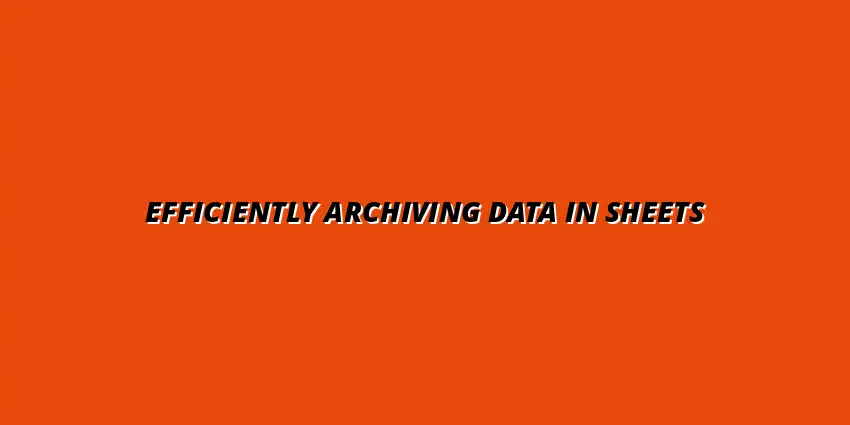
 Manage Data in Google Sheets
Understanding Real-Time Data Management in Google Sheets
In today's fast-paced business world, manag
Manage Data in Google Sheets
Understanding Real-Time Data Management in Google Sheets
In today's fast-paced business world, manag
 Organizing Data Templates in Google Sheets
Understanding the Importance of Organized Data Templates in Google Sheets
In today's fast-paced worl
Organizing Data Templates in Google Sheets
Understanding the Importance of Organized Data Templates in Google Sheets
In today's fast-paced worl
 Automate Data Organization in Google Sheets
Understanding the Importance of Data Organization in Google Sheets
In today's data-driven world, org
Automate Data Organization in Google Sheets
Understanding the Importance of Data Organization in Google Sheets
In today's data-driven world, org