Manage Data in Google Sheets
By Aria Kwan / Jan 30
In today’s data-driven world, it’s essential to manage and analyze information effectively. This is where Pivot Tables in Google Sheets come into play. They allow users to summarize, organize, and analyze large datasets, making decision-making faster and more efficient.
With Pivot Tables, you can transform raw data into meaningful insights. This tool helps you visually represent information and identify trends, making it easier to understand complex datasets. So whether you're a business owner, a student, or just someone looking to get organized, mastering Pivot Tables is a valuable skill! To learn more about the fundamentals of Pivot Tables, check out this comprehensive guide on creating Pivot Tables in Google Sheets.
Pivot Tables are a powerful feature in Google Sheets that allows users to summarize large amounts of data quickly. They enable you to rearrange and group information, giving you the flexibility to view your data from different perspectives. By dragging and dropping fields, you can create a clear picture of what the data means.
Essentially, a Pivot Table allows you to create a dynamic summary of your dataset without altering the original data. This means you can explore various insights without the fear of losing your raw data. Wouldn’t it be great to have such a handy tool at your disposal?
Data organization is crucial for informed decision-making. When information is structured well, it becomes easier to analyze trends and make predictions. In fact, organized data can lead to better strategies and outcomes for projects. Effective data management is key, and you can find more tips on streamlining data organization in Google Sheets.
Using Pivot Tables helps ensure that your data is not only organized but also accessible. With a well-structured Pivot Table, you can quickly identify key insights, helping you act swiftly when necessary. This can be the difference between a good decision and a great one!
One of the standout features of Pivot Tables is their ability to summarize vast amounts of data effortlessly. You can aggregate values based on categories, making it easier to see patterns. For instance, you can quickly find totals, averages, or counts without manually calculating them.
These functionalities make analyzing data much less time-consuming. Instead of staring at endless rows and columns, you can focus on what matters most—your insights!
Another impressive aspect of Pivot Tables is their interactivity. You can create reports that allow you to explore different scenarios without making permanent changes. This means you can test hypotheses or compare various datasets in real-time. Learn more about leveraging Pivot Tables for effective data management from this resource on using Pivot Tables in Google Sheets.
This level of interactivity empowers users to explore their data fully, encouraging a deeper understanding of the information at hand. Who wouldn’t want that kind of clarity?
Creating your first Pivot Table in Google Sheets is simple and straightforward! Here’s a step-by-step guide to help you get started:
Once you complete these steps, your Pivot Table will be ready for use! You'll be amazed at how quickly you can generate valuable insights. For more advanced techniques and tips, explore this tutorial on Pivot Tables in Google Sheets.
When setting up your Pivot Table, it’s essential to include features that enhance its effectiveness. Here are a few key elements to consider:
With these features, your Pivot Table will become a powerful tool for data structuring and decision-making. You'll find yourself relying on it more and more!
One of the most common uses of Pivot Tables is to manage sales data. By grouping sales figures by region, product, or time period, you can quickly identify trends. This helps businesses focus on what’s working and where they need improvement.
With a well-structured sales report, the insights gained can significantly enhance overall business strategy.
Another excellent application of Pivot Tables is analyzing survey results. They help in summarizing responses, making it easier to draw conclusions. By breaking down responses into categories, you can see how different groups feel about a particular topic.
This analysis can help in making informed decisions based on customer feedback and preferences. Discover more hidden tips and tricks to enhance your Google Sheets skills by visiting this page on Google Sheets hidden tips.
Pivot Tables are also invaluable for tracking financial data and managing budgets. They enable users to categorize expenses and income, providing a clear overview of financial health. This can aid in making more informed decisions about spending and saving.
Having this financial insight at your fingertips can be a game-changer for effective budgeting!
To get the most out of your Pivot Tables, you can use filtering and sorting options. These features make it easier to focus on specific data points that matter most. For example, you can filter your dataset to show only sales from a particular region or sort items to see the highest sales first. Learn how to use filters effectively for better data management by checking out this guide on effective data management with filters.
By utilizing these options, you can create more meaningful reports tailored to your needs!
Another advanced technique is grouping data within your Pivot Table. This allows you to consolidate similar items, making it easier to analyze trends. For instance, you can group sales data by quarter or categorize responses into age ranges.
Grouping enhances the clarity of your analysis, making it easier to spot patterns and insights.
For those looking to dive deeper, creating custom calculations and fields within your Pivot Table is a powerful tool. This allows you to perform specific calculations that aren’t available by default. You can create calculations based on existing data to derive new insights.
By incorporating these custom features, you can tailor your analysis to suit your unique needs, unlocking even more potential from your data!
When it comes to using Pivot Tables in Google Sheets, following best practices is essential for getting the most out of your data. These practices help ensure that your analysis is not only effective but also reliable and informative. By maintaining a strong focus on data integrity and clarity, you can make better decisions based on your findings. Here’s how to effectively manage client projects in Google Sheets using similar techniques.
Whether you’re a beginner or a seasoned user, implementing these practices will enhance your overall experience with Pivot Tables. Let's dive into some key areas to focus on!
Data integrity is crucial when working with Pivot Tables. You want your insights to reflect the true state of your data, which means regularly updating your data sources is a must. This ensures that any changes or new information are accurately reflected in your reports.
One of the best ways to ensure accurate data is to adhere to a few simple practices:
Keeping your data sources up to date can make a significant difference in the quality of your insights. Regular updates help you capture relevant trends and developments in your data. Make it a habit to check your sources frequently, especially before major analyses.
Additionally, consider implementing automated processes where possible. Automating data imports can help you stay organized and maintain data accuracy without manual input.
Consistency in data formatting is another key aspect of maintaining integrity. When data is well-formatted, it makes it easier to analyze and interpret. Here are some tips for ensuring proper formatting in your Pivot Tables:
Taking these steps can save you time and reduce errors, leading to cleaner data analysis!
Pivot Tables can be a bit tricky at first, so it’s common to have some questions. Below are a few frequently asked questions to help clarify any doubts you might have.
While Pivot Tables are powerful, they do have limitations. It’s important to understand these limitations to know when to use other tools. Some common limitations include:
Generally, Pivot Tables aren't designed for real-time data analysis. However, you can set them up to refresh automatically at specific intervals. This approach still requires some manual intervention, so it’s not truly real-time.
Collaborating on Pivot Tables can enhance insights and decision-making within teams. Here are some ways to share Pivot Tables effectively:
Seeing real-world applications of Pivot Tables can clarify their value. Here are two case studies that highlight how organizations use Pivot Tables effectively.
Company A utilized Pivot Tables to analyze project timelines and resource allocation. By summarizing large sets of data, they identified bottlenecks and improved workflow. This led to a 20% increase in project efficiency!
Company B harnessed the power of Pivot Tables to analyze marketing campaign performance. By breaking down data by channel, they were able to identify which strategies worked best. This resulted in a more targeted approach, leading to increased conversion rates.
In conclusion, mastering Pivot Tables is a valuable skill that can significantly enhance your data organization. By implementing best practices, you not only improve your insights but also make better-informed decisions.
Don’t stop at just understanding Pivot Tables; make it a point to continuously learn and adapt. As data analysis evolves, staying updated on new features or techniques will empower you to maximize your use of Pivot Tables.
Collaboration is key in data analysis. Encourage your team to share their experiences and tips on using Pivot Tables effectively. By working together and exchanging knowledge, everyone can benefit from improved data skills!
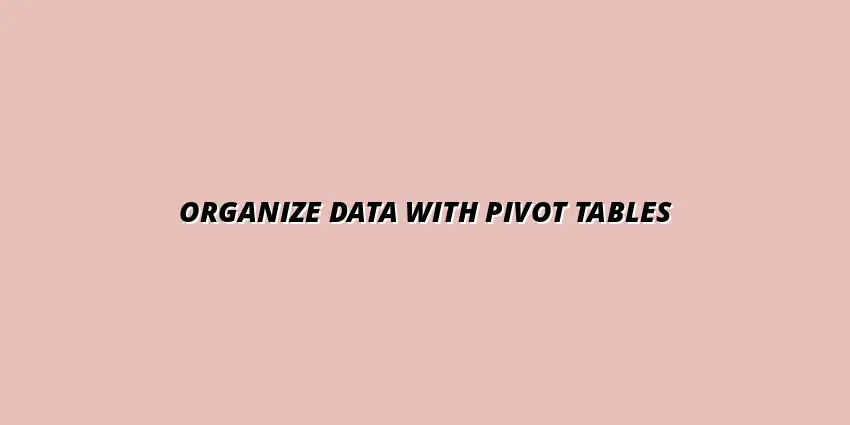
 Manage Data in Google Sheets
Understanding Real-Time Data Management in Google Sheets
In today's fast-paced business world, manag
Manage Data in Google Sheets
Understanding Real-Time Data Management in Google Sheets
In today's fast-paced business world, manag
 Organizing Data Templates in Google Sheets
Understanding the Importance of Organized Data Templates in Google Sheets
In today's fast-paced worl
Organizing Data Templates in Google Sheets
Understanding the Importance of Organized Data Templates in Google Sheets
In today's fast-paced worl
 Automate Data Organization in Google Sheets
Understanding the Importance of Data Organization in Google Sheets
In today's data-driven world, org
Automate Data Organization in Google Sheets
Understanding the Importance of Data Organization in Google Sheets
In today's data-driven world, org