Manage Data in Google Sheets
By Aria Kwan / Jan 30
Creating a database in Google Sheets can be a powerful way to organize and manage data. Understanding the fundamentals of how Google Sheets functions as a database can significantly enhance your ability to use it effectively. In this section, we'll explore what a database is, its importance, and the key features that make Google Sheets a valuable tool for database management.
A database is essentially a structured collection of data that allows users to easily store, retrieve, and manipulate information. In the context of Google Sheets, a database can be used for various purposes, such as tracking inventory, managing contacts, or analyzing sales data. Understanding the role of a database helps you appreciate its importance in maintaining organized records.
Why is this important? Well, without a clear database structure, data can become chaotic and difficult to work with. A well-defined database helps streamline processes, reduces errors, and ensures that everyone on your team can access the information they need efficiently. For more on effectively organizing your data in Google Sheets, check out this helpful tutorial: Organizing Data Effectively in Google Sheets.
Google Sheets offers several features that make it a robust database tool. First and foremost, it allows for real-time collaboration, enabling multiple users to edit and comment simultaneously. This is particularly beneficial for teams working on shared projects.
Additionally, Google Sheets provides a variety of data manipulation tools, such as sorting, filtering, and conditional formatting. These tools enable users to easily organize and analyze their data, making it simpler to extract meaningful insights. Learn to streamline your workflow with Google Sheets filtering shortcuts to boost your efficiency.
Once you grasp the fundamentals of Google Sheets as a database, the next step is to focus on the essential elements needed to structure your database effectively. This involves choosing the right data types, designing data entry forms, and implementing data validation techniques to ensure accuracy.
Selecting the appropriate data types is crucial for database performance. Each data type serves a different purpose and allows for specific operations. For instance, using text for names and numbers for quantities ensures that data is accurate and easily manipulated.
Here are some common data types you’ll encounter in Google Sheets:
Understanding the nuances of these data types can lead to better data management. For example, if you use text for numerical values, it may lead to errors in calculations. Keeping your data types consistent is key to maintaining a functional database.
Custom formats can also enhance readability and presentation. You can, for instance, format phone numbers or currency to meet your specific requirements. This not only makes your data cleaner but also facilitates easier interpretation.
Creating a well-structured data entry form makes inputting information into your Google Sheets database easier and more efficient. A good form guides users on what information to enter and reduces the likelihood of errors. It’s important to consider layout and user experience when designing these forms. Discover how to streamline data entry with Google Sheets for improved efficiency.
One way to streamline data entry is by using Google Forms. Google Forms can be linked directly to your Google Sheets, allowing responses to populate the database automatically. This feature saves time and minimizes manual data entry errors.
Additionally, Google Forms offers customizable templates that make it easy to create professional-looking forms. You can also set up notifications to alert you when new submissions are received, helping you stay organized.
Data validation is a key aspect of maintaining data integrity in your Google Sheets database. By setting up rules for data entries, you can prevent incorrect information from being inputted. This ensures that your database remains reliable and accurate. Learn how to automate data entry with Apps Script for even greater efficiency.
Drop-down lists make it easier for users to select from predefined options, reducing the chances of input errors. For example, if you’re tracking survey responses, you can create a drop-down list of possible answers.
Establishing rules for data entries also helps maintain consistency. For instance, you can limit entries to certain ranges or formats, ensuring that only valid data is recorded in your database. This proactive approach goes a long way in enhancing your database's overall quality and usability.
Evaluating the performance of your Google Sheets database is a crucial step in ensuring that it meets your needs. Regularly assessing its performance helps you identify any bottlenecks and areas for improvement. By understanding how your database is functioning, you can make informed choices about necessary adjustments.
One effective method to evaluate performance is through tracking changes and utilizing built-in analytics tools. These tools provide insights that can guide you in optimizing your database structure. Whether you're looking for ways to enhance speed or improve user experience, having a grasp on performance metrics is essential. Discover the power of effective data management with filters to significantly enhance your analysis.
Keeping track of changes in your Google Sheets database can prevent confusion and errors. Google Sheets offers a built-in version control system that allows you to view the history of changes made. This feature is invaluable for collaborative projects where multiple users are involved.
By utilizing version control effectively, you can maintain a clear record of modifications and ensure that your database remains accurate and functional. This practice also promotes accountability among team members.
Google Sheets comes equipped with various analytics tools that help you gain insights from your data. These tools can assist in making data-driven decisions and enhancing your overall database performance. Understanding how to leverage these tools can significantly enhance your workflow. Learn more about organizing data with Google Sheets filters for improved data analysis.
By incorporating these analytics features into your workflow, you can unlock the full potential of your database, allowing for more informed decision-making and strategic planning.
As you navigate the world of Google Sheets databases, you may have several questions. Addressing these common queries can help clarify how to structure and manage your database effectively. Let’s dive into some frequently asked questions. Master essential functions with this guide: Essential Google Sheets Functions for Data.
Understanding how to maximize the potential of Google Sheets is key for anyone looking to manage data efficiently. Below are some common questions and answers that can guide you in your database journey.
Importing data from other sources can significantly enhance your Google Sheets database. There are several methods to do this, each suited to different needs and data types. Here are some options:
These methods will ensure that your data is comprehensive and up-to-date, allowing for better analysis and reporting.
Sharing your Google Sheets database is easy, but doing it effectively requires some best practices. Following these guidelines will help maintain data integrity while allowing collaboration:
These practices help create a smooth collaborative environment while protecting your data from unauthorized changes.
Protecting sensitive data is critical, especially when using Google Sheets for business purposes. Here are some strategies to safeguard your information:
By implementing these protective measures, you can ensure that your sensitive data remains secure and your Google Sheets database operates smoothly.
Maintaining your Google Sheets database is essential for preserving its performance and usefulness. Regular updates and backups can help ensure data integrity and continuity. By fostering a routine maintenance schedule, you can better manage your database.
It’s important to periodically review your data structure to ensure it remains relevant to your needs. This can involve evaluating your data types, revisiting your entry forms, and checking for any outdated information.
Performing regular updates and backups is a critical part of managing your Google Sheets database. Keeping your database up-to-date not only improves usability but also protects against data loss. Here are some tips for effective maintenance:
These practices will help keep your database running smoothly and ensure that it remains a valuable resource.
Reviewing your data structure periodically helps you adapt to changing needs and improves overall performance. It’s important to assess how your data is organized and whether it still serves its intended purpose. Here are some considerations:
By staying proactive in your reviews, you can ensure that your Google Sheets database remains relevant and useful.
Structuring an efficient Google Sheets database requires a combination of best practices and ongoing maintenance. By implementing the strategies discussed, you set yourself up for success in data management. Remember to continuously evaluate your database for performance and relevance!
I encourage you to apply these best practices in your projects. With a well-structured database, you can unlock the full potential of Google Sheets and make your data work for you.
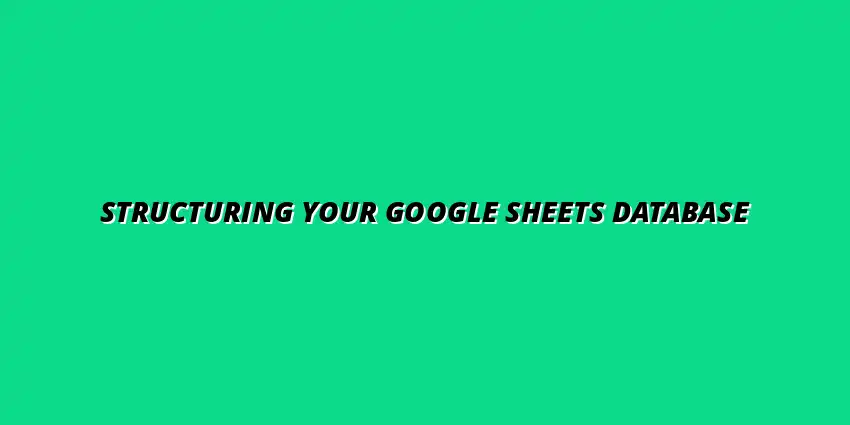
 Manage Data in Google Sheets
Understanding Real-Time Data Management in Google Sheets
In today's fast-paced business world, manag
Manage Data in Google Sheets
Understanding Real-Time Data Management in Google Sheets
In today's fast-paced business world, manag
 Organizing Data Templates in Google Sheets
Understanding the Importance of Organized Data Templates in Google Sheets
In today's fast-paced worl
Organizing Data Templates in Google Sheets
Understanding the Importance of Organized Data Templates in Google Sheets
In today's fast-paced worl
 Automate Data Organization in Google Sheets
Understanding the Importance of Data Organization in Google Sheets
In today's data-driven world, org
Automate Data Organization in Google Sheets
Understanding the Importance of Data Organization in Google Sheets
In today's data-driven world, org