Manage Data in Google Sheets
By Aria Kwan / Jan 30
In today’s world, managing data effectively is crucial. One of the best ways to do this is through data tagging and labeling in Google Sheets. These practices help keep your information organized and make it easier to find and analyze the data you need.
But why focus on tagging and labeling? By implementing these methods, you can streamline your workflow and enhance the overall efficiency of your data management. It's all about making your data work for you! For more tips on efficient data management, check out these data management tips for Google Sheets.
Let’s break down the terms. Data tagging refers to the process of assigning keywords or labels to specific data points to categorize and identify them easily. This allows users to filter and sort data without having to sift through every single entry.
On the other hand, data labeling involves assigning descriptive names or categories to data, which can help clarify its purpose and relevance. This distinction is important, as both tagging and labeling serve unique functions in data management.
Data tagging is like putting a name tag on a friend at a party. It helps you recognize and find that friend quickly! In Google Sheets, you can use tags to categorize data by themes, sources, or any criteria that make sense for your project.
For example, you might tag sales data with terms like "2023", "Q2", or "Online." This makes it simple to search for specific data later on when you need to analyze performance.
Data labeling, in contrast, is like giving your friend a description, such as "the tall guy in the blue shirt." It provides clarity about what the data represents. In Google Sheets, labels can be used to distinctly categorize data points, making it easy to understand the type of information you're dealing with.
For instance, if you have a column of customer feedback, you might label responses as "Positive", "Negative", or "Neutral." This way, you can quickly assess the overall sentiment. Learn how to organize large datasets in Google Sheets for efficient analysis.
Now that we've defined tagging and labeling, let’s dive into the benefits! Organizing your data effectively allows you to retrieve it more easily and conduct better analysis. Here are some key advantages:
With these benefits, it’s clear that tagging and labeling are not just optional tasks; they are essential for effective data management!
When your data is well-organized, retrieving specific information becomes a breeze. You can search for tags or labels, enabling you to pull insights quickly. This speed can be crucial when you need to make timely decisions or present data to stakeholders. Importing data efficiently is key; see how to import data into Google Sheets effectively.
Additionally, analyzing data that is tagged and labeled helps you spot trends much faster. You can filter by tags to see how different categories perform, leading to more informed conclusions and strategies.
Effective tagging and labeling also enhance collaboration among team members. Everyone can understand the context of the data without needing lengthy explanations. This clarity promotes seamless communication and teamwork. Efficiently organize project data in Google Sheets to improve collaboration.
Moreover, when data is organized uniformly, it makes it easier for new team members to get up to speed. They can quickly learn how the data is structured and what each label or tag means!
In the world of data management, efficiency is key! By utilizing advanced tagging techniques in Google Sheets, you can streamline your processes and make data handling much easier. These methods not only save time but also ensure that your information is accurately categorized and easily retrievable.
One of the most effective ways to enhance your workflow is through automation. Automating certain tasks can greatly reduce the chances of error and free up valuable time for more critical analysis. Let's dive into how you can automate data tagging and integrate Google Sheets with other essential tools. Learn to automate Google Sheets notifications for improved workflow efficiency with this guide on automating Google Sheets notifications.
Automation can be a game-changer for tagging data effectively. It allows you to set rules and criteria that apply tags automatically based on specific conditions. By doing this, you minimize manual entry and ensure consistency across your data sets.
There are two main methods for automating data tagging in Google Sheets:
Google Apps Script is a fantastic option for those who want to create personalized solutions. With just a little coding knowledge, you can write scripts that automate your tagging process. For example, you could set up a script that categorizes entries based on numerical ranges, text conditions, or other criteria.
Some popular features you can implement with Google Apps Script include:
Add-ons can significantly boost the capabilities of Google Sheets. They are designed to tackle specific tasks, making tagging and labeling much simpler. By adding third-party tools, you can automate repetitive tasks and enhance your overall productivity.
Here are some useful add-ons you might consider:
Integrating Google Sheets with other applications can elevate your data management practices. By establishing connections with tools you already use, you can create a more cohesive workflow that enhances efficiency. Learn how to create surveys using Google Sheets to streamline your data collection process: Creating Surveys Using Google Sheets.
Two essential integrations to consider are with Google Forms and analysis tools:
Using Google Forms for data collection is a smart strategy. When integrated with Google Sheets, it ensures that every response is automatically recorded in your spreadsheet. Plus, you can set up specific fields to apply tags based on the answers provided.
This not only saves time but also reduces the chance of mistakes. You’ll have organized data ready for analysis without the hassle of manual entry!
Exporting tagged data is essential for comprehensive analysis. Once your data is organized in Google Sheets, you can transfer it to various tools for further evaluation. This enables you to create reports, visuals, and derive insights that can inform decision-making.
To export tagged data effectively, you can:
As you dive into tagging and labeling data, you may have some questions along the way. It’s normal to seek clarity on how to best manage your data. Let's tackle some common queries that can help you navigate these processes smoothly.
Understanding these FAQs will not only streamline your efforts but also empower you to make the most out of your data management tasks in Google Sheets!
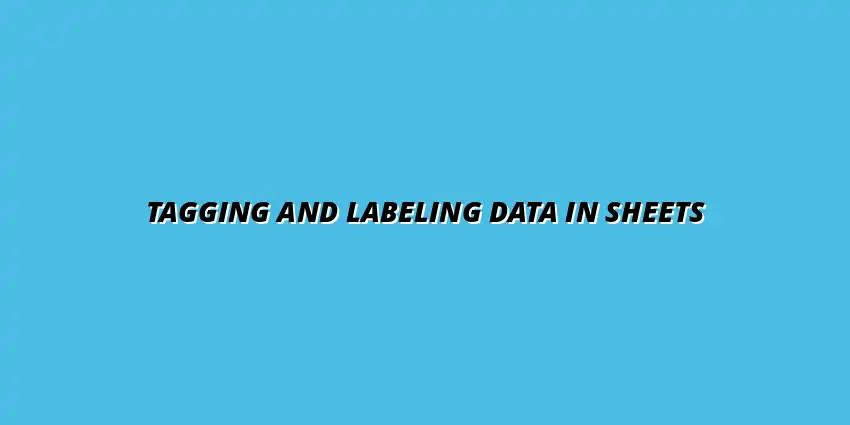
 Manage Data in Google Sheets
Understanding Real-Time Data Management in Google Sheets
In today's fast-paced business world, manag
Manage Data in Google Sheets
Understanding Real-Time Data Management in Google Sheets
In today's fast-paced business world, manag
 Organizing Data Templates in Google Sheets
Understanding the Importance of Organized Data Templates in Google Sheets
In today's fast-paced worl
Organizing Data Templates in Google Sheets
Understanding the Importance of Organized Data Templates in Google Sheets
In today's fast-paced worl
 Automate Data Organization in Google Sheets
Understanding the Importance of Data Organization in Google Sheets
In today's data-driven world, org
Automate Data Organization in Google Sheets
Understanding the Importance of Data Organization in Google Sheets
In today's data-driven world, org