Manage Data in Google Sheets
By Aria Kwan / Jan 30
In today's data-driven world, having a clear view of your information is essential. Dynamic dashboards help in visualizing data in a way that makes it easy to understand and analyze. They transform raw data into actionable insights, allowing users to make informed decisions quickly and efficiently.
Using dynamic dashboards in data management means you can track metrics in real-time. This is incredibly valuable for teams that need up-to-date information to drive performance and strategy. With platforms like Google Sheets, creating these dashboards has become easier than ever! To learn more about building dashboards with Google Sheets, check out this helpful resource on building dashboards with Google Sheets add-ons.
A dynamic dashboard is an interactive data visualization tool that updates automatically based on the latest data. These dashboards can display various data types, including charts, tables, and graphs. In Google Sheets, they help users see trends and patterns without digging through complex spreadsheets.
In Google Sheets, dynamic dashboards act as a centralized hub for all your data. They allow users to filter, sort, and explore data in real-time. By utilizing built-in functions and features of Google Sheets, you can create dashboards that provide a snapshot of important metrics at a glance! For more tips on effective data visualization in Google Sheets, see this guide on effective data visualization techniques.
Dynamic dashboards offer numerous advantages for data management. One major benefit is improved decision-making. With all relevant data displayed visually, teams can quickly identify trends and insights that might otherwise go unnoticed.
Another key advantage is enhanced collaboration. When all team members can view and interact with the same data, it fosters better communication and alignment towards goals. Moreover, dynamic dashboards save time by automating data updates, allowing team members to focus on analysis rather than data entry. Learn how to automate Google Sheets data entry to save even more time.
To create an effective dashboard in Google Sheets, certain features should be included. These include the ability to filter data, update visuals automatically, and provide a clear user interface. Each feature plays a vital role in ensuring the dashboard is both functional and user-friendly.
Additionally, an effective dashboard should be visually appealing. Using colors and designs that are easy on the eyes enhances user experience. Keep in mind that the simpler and more intuitive the dashboard, the more likely users will engage with it! For more advanced tips, explore these Google Sheets data visualization tips.
Creating a dynamic dashboard in Google Sheets is an exciting venture! The right components can significantly enhance your data management process and make your dashboard not just functional, but also visually appealing. In this section, we'll dive into the essential elements you need to consider when crafting your dashboard.
By focusing on the right data sources, utilizing Google Sheets functions effectively, and designing a user-friendly layout, you can create dashboards that not only present data but also tell a story. Let’s explore these components in detail!
The first step to a successful dynamic dashboard is identifying the correct data sources. This ensures that your dashboard is populated with reliable and relevant information. You might consider both internal and external sources to meet your dashboard's needs.
Some common data sources include:
In addition to these sources, it’s important to regularly review your data to ensure its accuracy and relevance. This proactive approach will keep your dashboard informative and useful. Learn more about dynamic dashboards in Google Sheets to further enhance your data management.
Google Sheets offers a multitude of functions that can streamline data calculations and enhance your dashboard's visual appeal. Using the right functions can help you manipulate data and showcase it effectively.
Here are some essential functions to consider:
Leveraging specific Google Sheets functions can elevate your dashboard to new heights. Here are a few more functions that are commonly used:
Understanding and incorporating these functions can significantly enhance your ability to analyze and present data in your dashboard. Automating tasks with Google Sheets scripts can also significantly improve efficiency; find out more about automating tasks with Google Sheets scripts.
Integrating external data sources into Google Sheets is a game changer for your dashboards. This allows you to pull in real-time data from various platforms and keep your information current.
To integrate external data, consider the following methods:
This flexible approach to data integration ensures that your dashboard remains dynamic and relevant. For a more streamlined approach to data organization, consider these tips on streamlining data organization in Google Sheets.
After gathering your data and applying the necessary functions, the next step is to focus on design. A user-friendly layout is critical to ensure that viewers can quickly understand and use the dashboard. An organized layout enhances the usability and accessibility of your data visualizations.
Consider these design principles when creating your dashboard:
Selecting the appropriate chart type is crucial for effective data visualization. Different types of data call for different visualization techniques, and using the right chart can make your message clearer.
Here are some common chart types to consider:
By carefully choosing your chart types, you can effectively communicate your data insights!
The final step in designing your dashboard is arranging the elements for an optimal user experience. A well-structured layout helps users digest information quickly and easily.
To achieve this, consider these tips:
These strategies will aid in creating an intuitive dashboard that users will appreciate! Now that you've got the essential components down, you're ready to take on the step-by-step process of building your dynamic dashboard in Google Sheets.
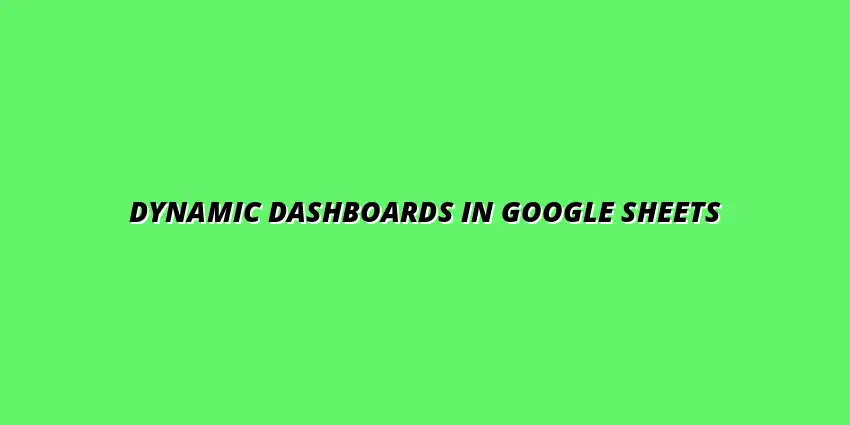
 Manage Data in Google Sheets
Understanding Real-Time Data Management in Google Sheets
In today's fast-paced business world, manag
Manage Data in Google Sheets
Understanding Real-Time Data Management in Google Sheets
In today's fast-paced business world, manag
 Organizing Data Templates in Google Sheets
Understanding the Importance of Organized Data Templates in Google Sheets
In today's fast-paced worl
Organizing Data Templates in Google Sheets
Understanding the Importance of Organized Data Templates in Google Sheets
In today's fast-paced worl
 Automate Data Organization in Google Sheets
Understanding the Importance of Data Organization in Google Sheets
In today's data-driven world, org
Automate Data Organization in Google Sheets
Understanding the Importance of Data Organization in Google Sheets
In today's data-driven world, org